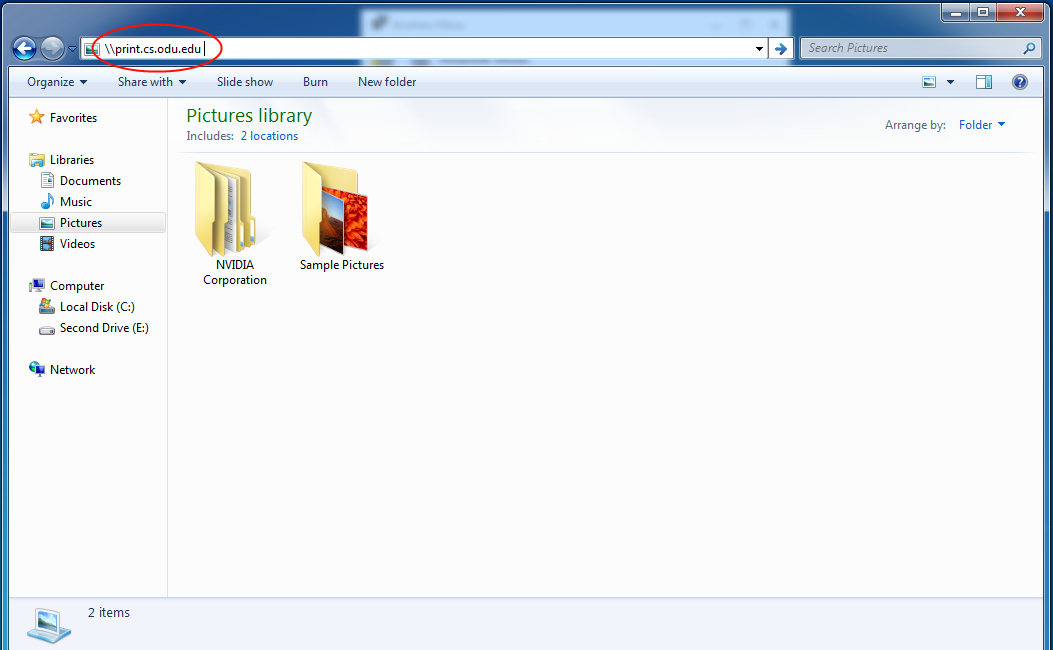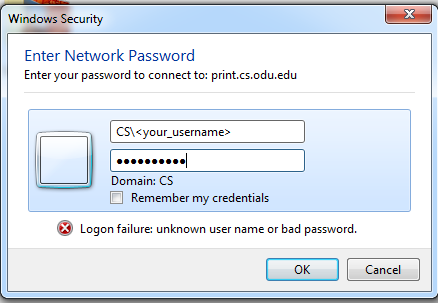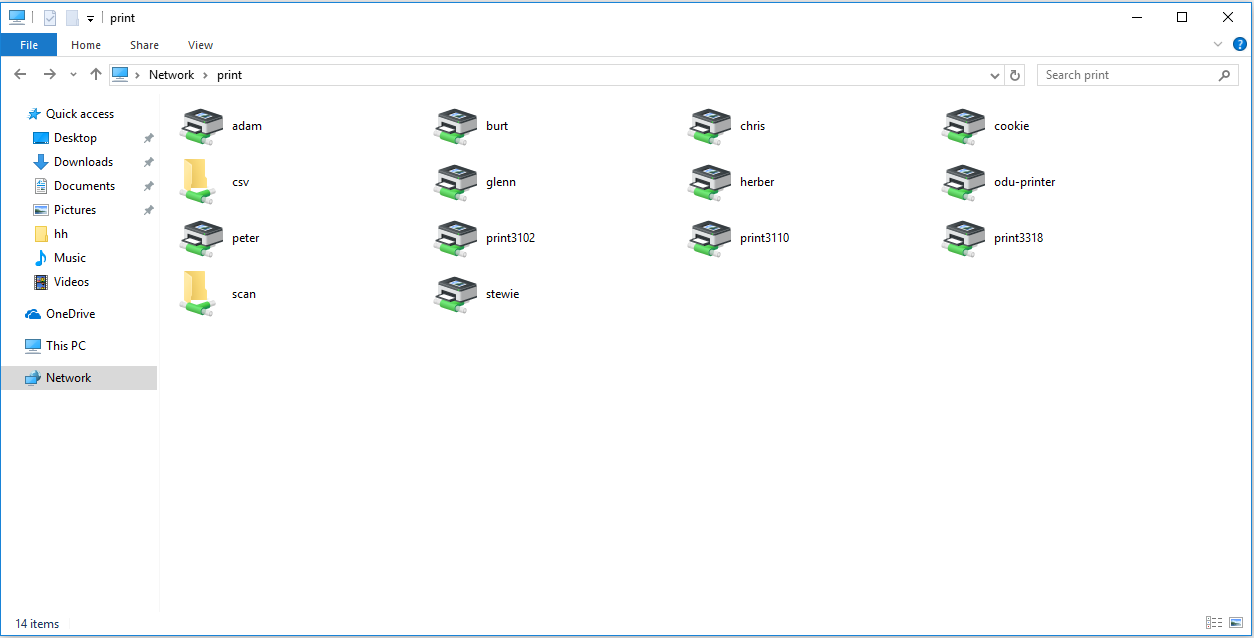Mapping Printers
The ODU Computer Science Department providers printer access to On Campus Students and Faculty with CS accounts.
Which Printers Am I Allowed To Use?
Although you will see a list of printers throughout the CS Department, each printer is meant for certain groups of people. Please consult this list before using any printer to prevent having any problems.
| Printer | Allowed Users | Location |
| ps-lab | Undergrad & Grad Students | 1103G Dragas Hall |
| d-1105 | Undergrad & Grad Students | 1105 Dragas Hall |
| d-1115 | Undergrad & Grad Students | 1115 Dragas Hall |
| e-3104 | None | 3104 E&CS Building |
| ECS-2ndFloorBlack | Faculty | 2nd Floor E&CS Building |
| e-cubefarm | Faculty | 2nd Floor E&CS Building |
| ECS-3102 | None | 3102 E&CS Building |
| ECS-3110 | Faculty | 3110 E&CS Building |
| E-3318 | Faculty | 3318 E&CS Building |
| ECS-FacultyLounge | None | 3109 E&CS Building |
| ECS-GradLounge | None | 3200 E&CS Building |
| e-3300 | Faculty & Grad Students | 3300 E&CS Building |
| DGS-HandsOnLab | None - Private Use | 1101 Dragas Hall |
Can't find a Printer
If a printer does not show up, you can manually map it to a Windows Computer.
Open Windows Explorer (where you browse your files), and in the address bar type \\print.cs.odu.edu like in the following picture:
Press enter. If this is your first time doing this, you will be prompted for your username and password as the next picture shows. For your username enter CS\<your_username> where <your_username> is your CS account username. For the password, enter your Windows CS account password:
Now you should see a list of available printers. To connect to a printer, simply right click it, and when the context menu shows up, click the Connect button:
Once you click connect, your computer will begin installing drivers in order for you to use the printer. Once everything has been installed, you will now be able to print from the printer.
Connecting Printers (MacOS)
Below is a guide for setting up connection to printers once connected through a VPN connection.
[Instructions for connecting a printer while using MacOS and connected to VPN]