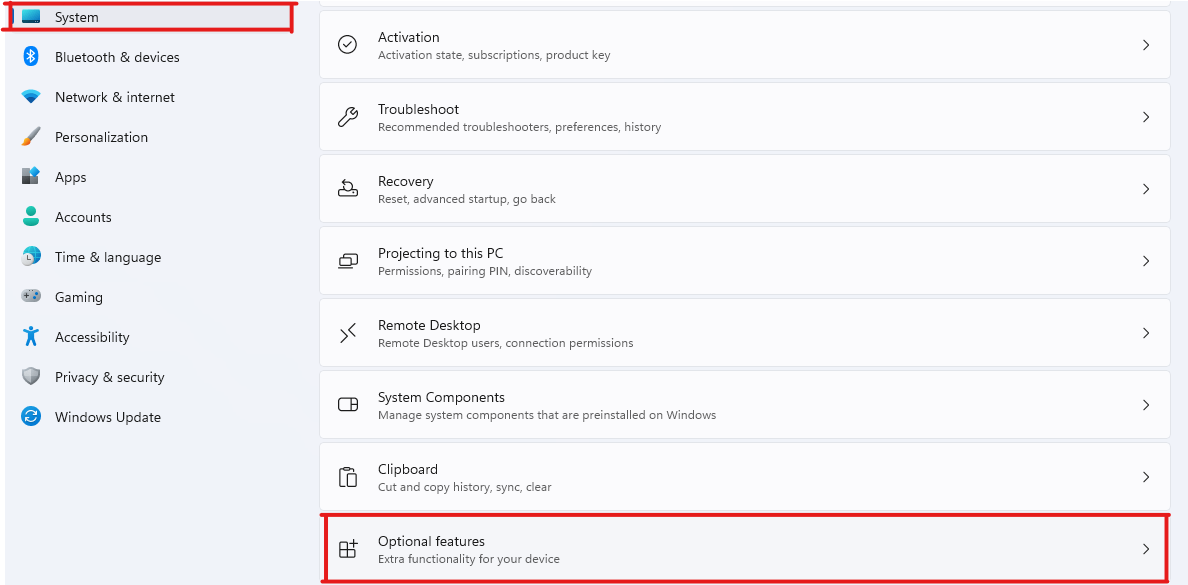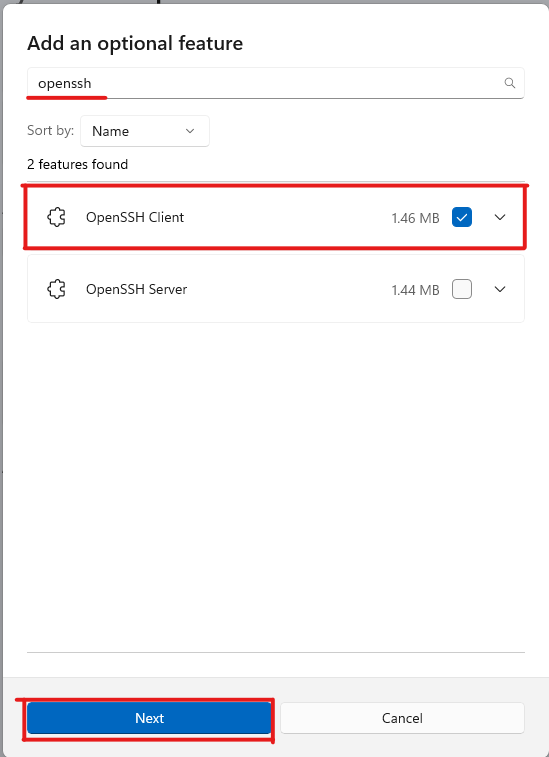SSH Access
The ODU CS Department provides SSH (Secure SHell) access to Linux and Unix servers for CS students. SSH allows you to securely connect to these machines, and use terminal commands to interact with them.
CS Account and VPN Required
To gain SSH access, you will need to first connect to the CS VPN . SSH access and VPN access both require a CS Account
SSH Clients
To connect using SSH, you must have an SSH client installed on your machine. Linux and Mac have an SSH client ready out of the box, but the Windows 10/11 clients may need to be enabled before they can be used.
Windows 11
Windows 10" (Fall 2018 build or newer)

- Open Settings.
- Go to Apps -> Apps and Features -> Optional Features
- Find the entry for OpenSSH Client (Client, not Server!), click on it, and then click Install.
- Follow the on-screen instructions to complete the installation.
How to SSH
- open a teminal application ("cmd" on windows, "terminal" on linux)
- type
ssh <username>@<hostname>, for examplessh cs_jdoe001@linux.cs.odu.edu

- You will then be prompted for your CS password.
Available Linux/Unix Servers
Once you have obtained an SSH client, you can visit the Unix and Linux Services page for the information on the available servers and their hostnames for connection.