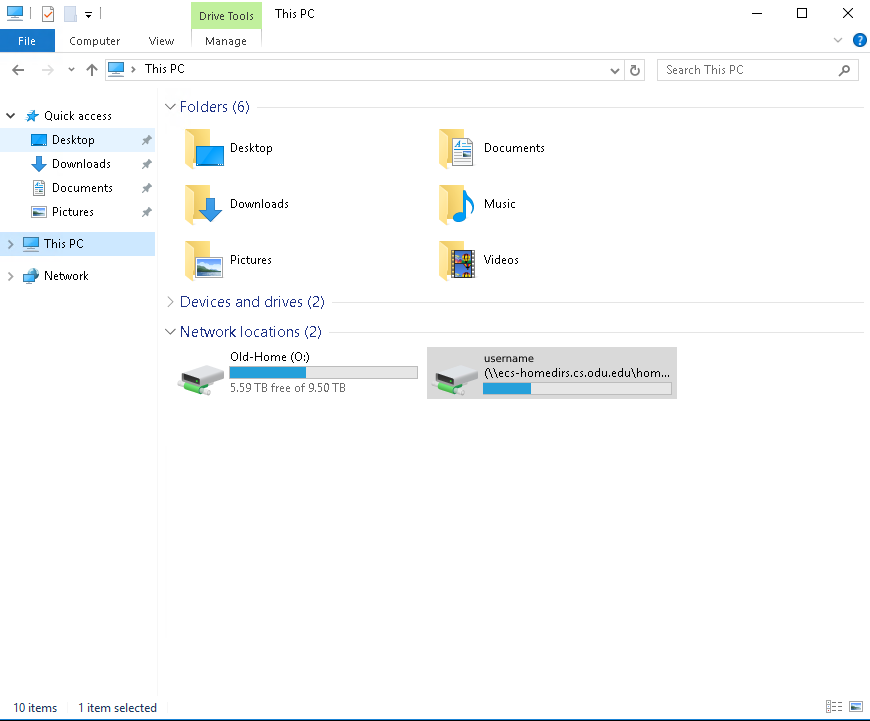Z-Drive Configuration
Understanding Your Z-Drive
The ODU CS Department provides all users with personal network storage, commonly referred to as the Z-Drive. This drive automatically aggregates your important user files from both Windows and Unix environments, making them accessible across CS department systems.
Accessing Your Z-Drive on CS Systems
Locating Your Z-Drive on CS Windows Desktops
To access your Z-Drive on a Computer Science department Windows desktop:
1. Open Windows File Explorer.
2. In the navigation pane on the left, select "This PC".
3. Your Z-Drive will be listed under the "Network locations" section. It is typically identified by your CS username (e.g., Z:\ or \\<server_path>\<username>).
What's Stored on Your Z-Drive?
Your Z-Drive centralizes key user data, including:
- Unix Home Directory Files: Files from your Unix home directory (
~) are accessible. - Windows Profile Folders: Common Windows user profile folders are redirected to and stored on your Z-Drive. This ensures your settings and files are consistent across different CS Windows machines you log into.
The following standard Windows profile folders are typically part of your Z-Drive:
| Folder Name | Folder Name | Folder Name |
|---|---|---|
AppData |
Favorites |
Pictures |
Contacts |
Links |
Saved |
Desktop |
Music |
Searches |
Documents |
Videos |
|
Downloads |
Safeguarding Your Files
The Z-Drive is mounted automatically when you log in to most CS department desktops or servers.
We strongly recommend keeping all important school-related files within your Z-Drive folders.
Files saved directly to a local computer's C-drive (e.g., in C:\Users\<username>\Desktop if not redirected, or in temporary folders) are not backed up centrally and can be lost if the machine is reimaged or experiences issues. Files stored in any of the folders listed in the table above (or in your Unix home directory) are generally safe within your Z-Drive.
Storage Space Information
Storage Quotas
Users have different storage limits based on their affiliation and academic level:
- Undergraduate Students:
15 GB - Graduate Students:
30 GB
Please monitor your usage to stay within your allocated quota. Exceeding your quota can prevent you from saving new files.
Accessing Your Z-Drive Remotely (Off-Campus)
How to Access Your Z-Drive from Home or Off-Campus
While your Z-Drive is seamlessly integrated on CS department systems, accessing it from a personal computer off-campus requires a couple of extra steps:
- Connect to the CS VPN: You must first establish a secure connection to the CS network. Instructions for setting up and connecting to the VPN can be found here: CS VPN Setup Guide.
- Use an SFTP Client: Once connected to the VPN, use an SFTP (Secure File Transfer Protocol) client of your choice to connect to one of our Linux servers using your CS account credentials.
- For more detailed information on using SFTP, please refer to our SFTP Guide .
Your Z-Drive content (specifically your Unix home directory, which often mirrors or contains links to your Windows profile data) will be accessible through this SFTP connection.
Need Help?
If you encounter any issues or need assistance accessing your Z-Drive, please don't hesitate to e-mail CS Systems Support.