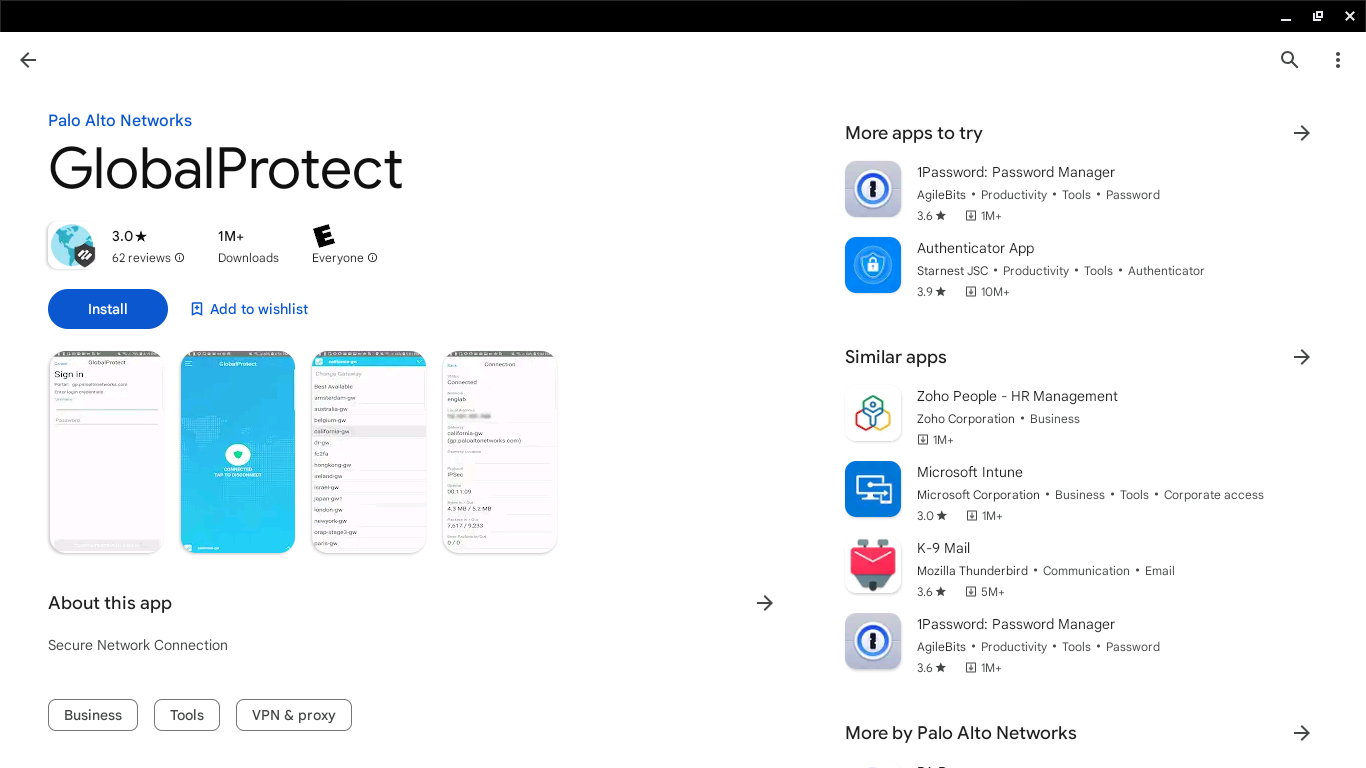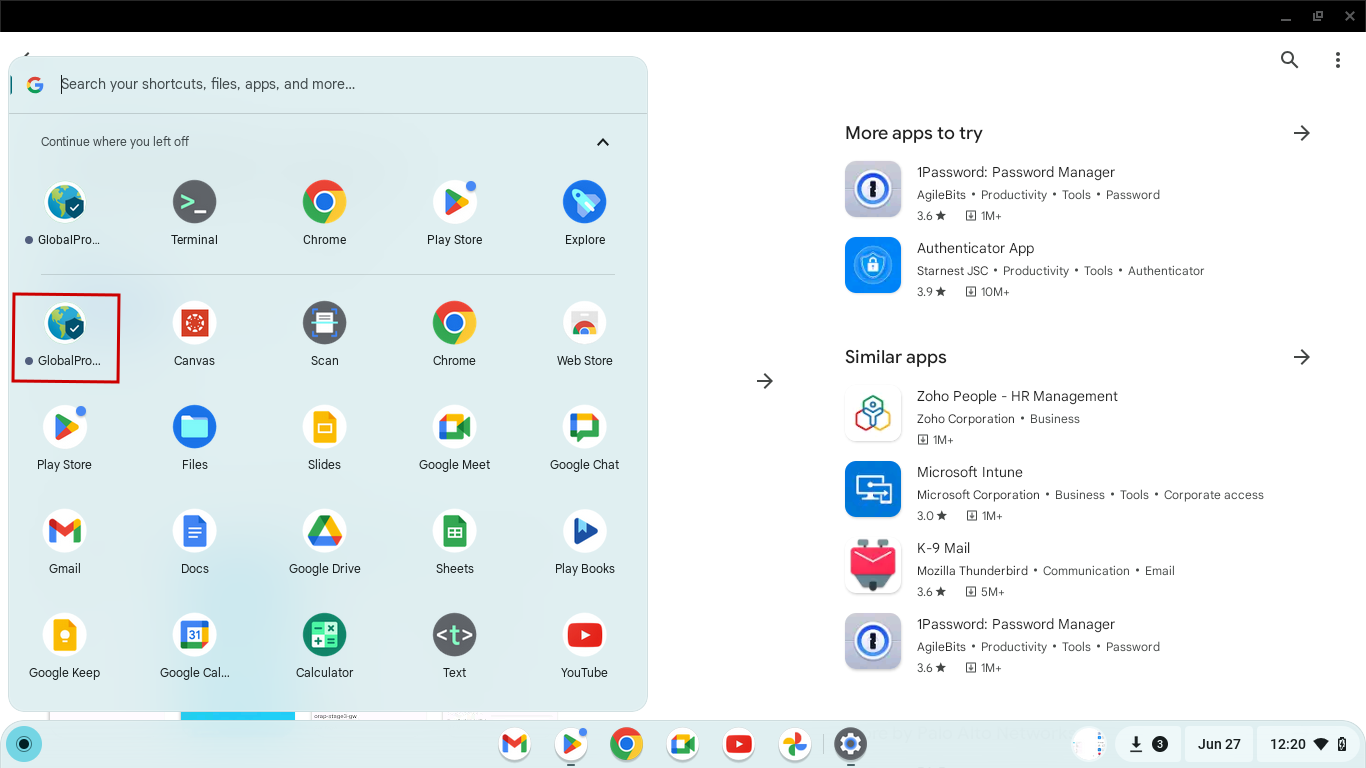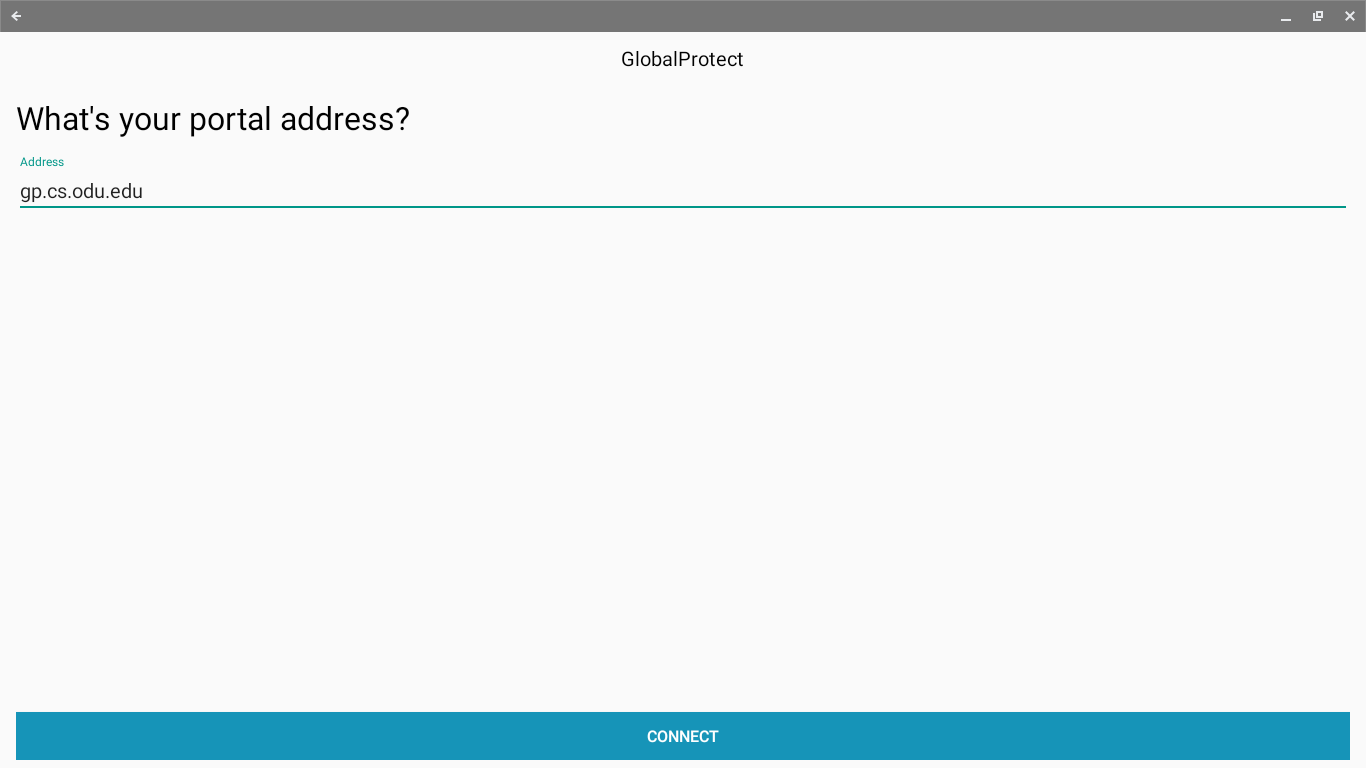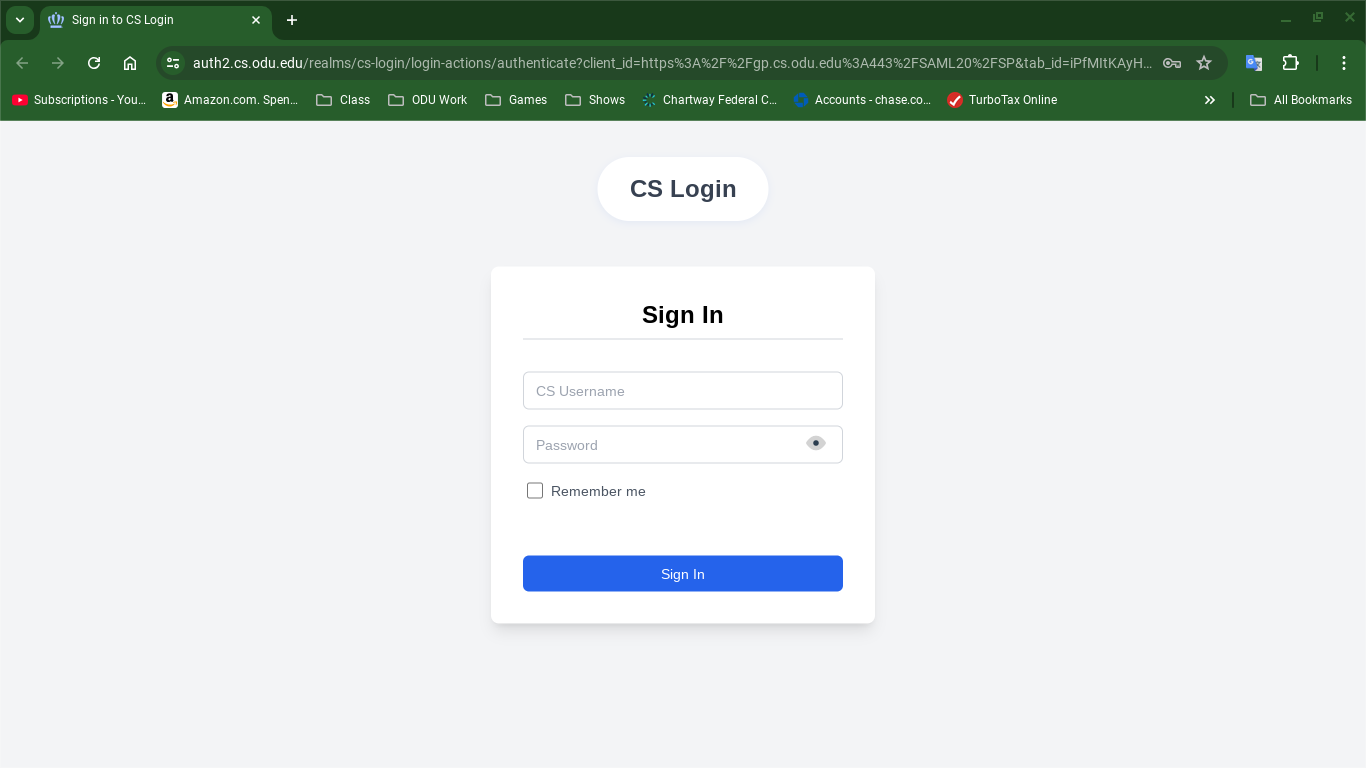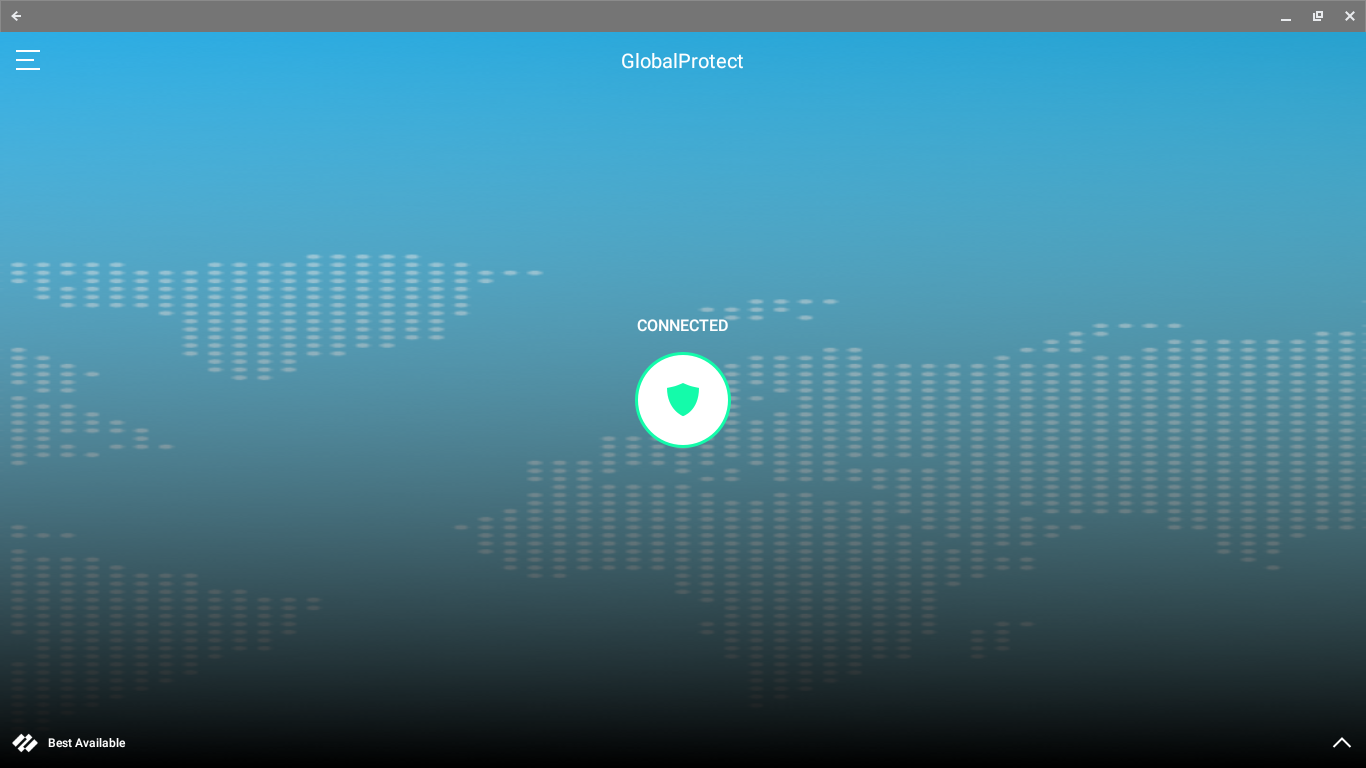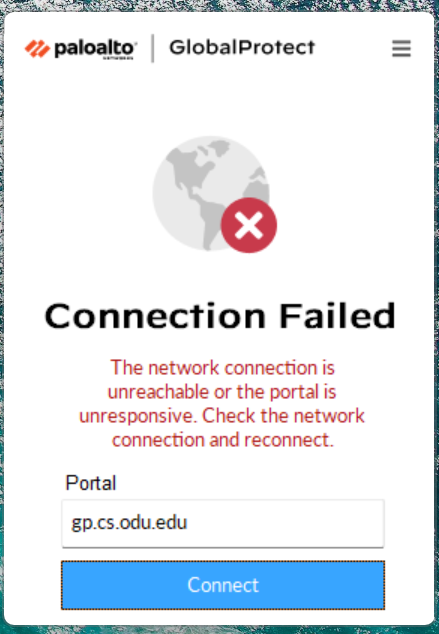GlobalProtect VPN for Chromebook
GlobalProtect Installation for Chromebook
This guide provides instructions for installing the Computer Science Department's GlobalProtect VPN for Chrombook.
-
Enable the Google Play Store app on your Chromebook.
-
(Optional) If your Chromebook is running Chrome OS version 52 or earlier, update your Chromebook operating system here.
-
From your Chromebook, click your account photo at the bottom right corner of the screen.
- Select Settings
- Go to the Google Play Store section and turn on access to the Play Store.
⚠️ If you don't see this option, your Chromebook doesn't support Android apps. - When prompted, click Get Started to launch the Google Play Store.
- Agree to the Terms of Service.
- On the Welcome page, SIGN IN to the Google Play Store.
- Accept the Google Play Terms of Service.
-
-
Install the GlobalProtect app for Android endpoints on your Chromebook.
- Open the Google Play Store app.
- Search for GlobalProtect App.
- Click the GlobalProtect app icon.
- Click INSTALL, and then follow the on-screen instructions to complete the app installation.
Connecting and Authenticating with GlobalProtect
After installation, you can connect to the VPN.
-
Open GlobalProtect:
- From the Shelf: Look for the GlobalProtect icon (a small blue globe) in your shelf at the bottom of the screen. Click it to open the app.
-
Enter Portal Address:
- When prompted, enter the portal address: gp.cs.odu.edu
- Click "Connect".
-
Authenticate:
- The GlobalProtect client will show a "Connecting..." status and will redirect you to a web browser for authentication using your ODU CS credentials.
- 📱 You will receive a Duo push notification on your device; open the Duo app and tap "Approve" to confirm. If you don't see a prompt, manually open the app to check for pending requests.
-
Connected Status:
- Once successfully connected, the GlobalProtect home screen displays the CONNECTED state.
Disconnecting from GlobalProtect
- When you no longer need the VPN connection:
- Tap the shield icon in the center of the screen.
Chromebook GlobalProtect Troubleshooting
-
Incorrect Portal Address / Connection Failed: Ensure you have typed gp.cs.odu.edu correctly. If the connection fails with a message about the network being unreachable or the portal being unresponsive, check your internet connection first.
-
Incorrect Credentials: Double-check your ODU CS username and password. Make sure you are not using your general ODU MIDAS credentials since CS users have separate accounts.
- Firewall Issues: Your personal firewall or antivirus software might be blocking the VPN connection. Temporarily disabling it for testing purposes might help identify if this is the cause (remember to re-enable it afterwards).
- Outdated Client: If you have an older version of GlobalProtect installed, try uninstalling it and then reinstalling the latest version from the gp.cs.odu.edu portal.
- Contact Support: If you continue to have issues, contact us through mail:
root@cs.odu.edu