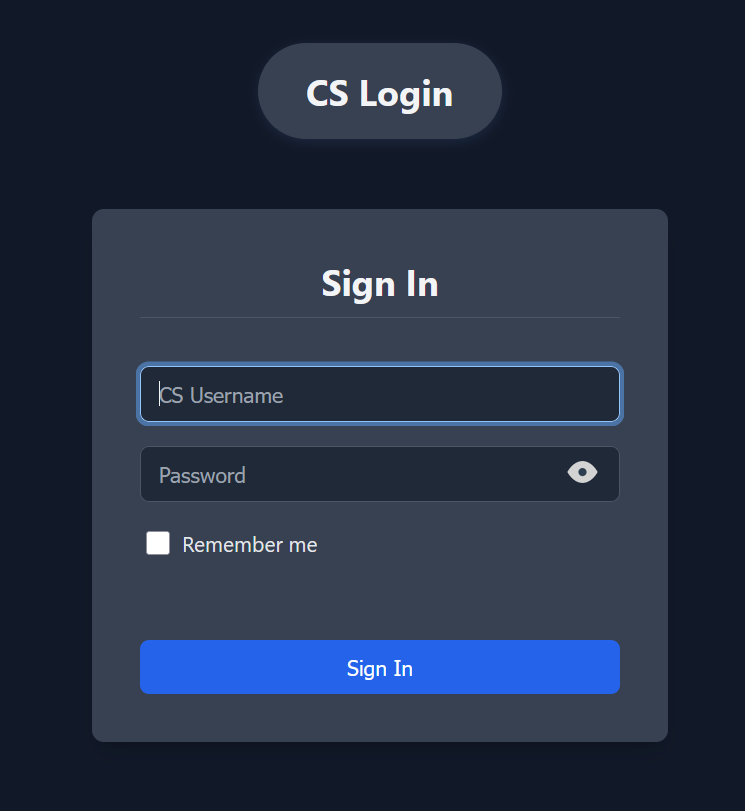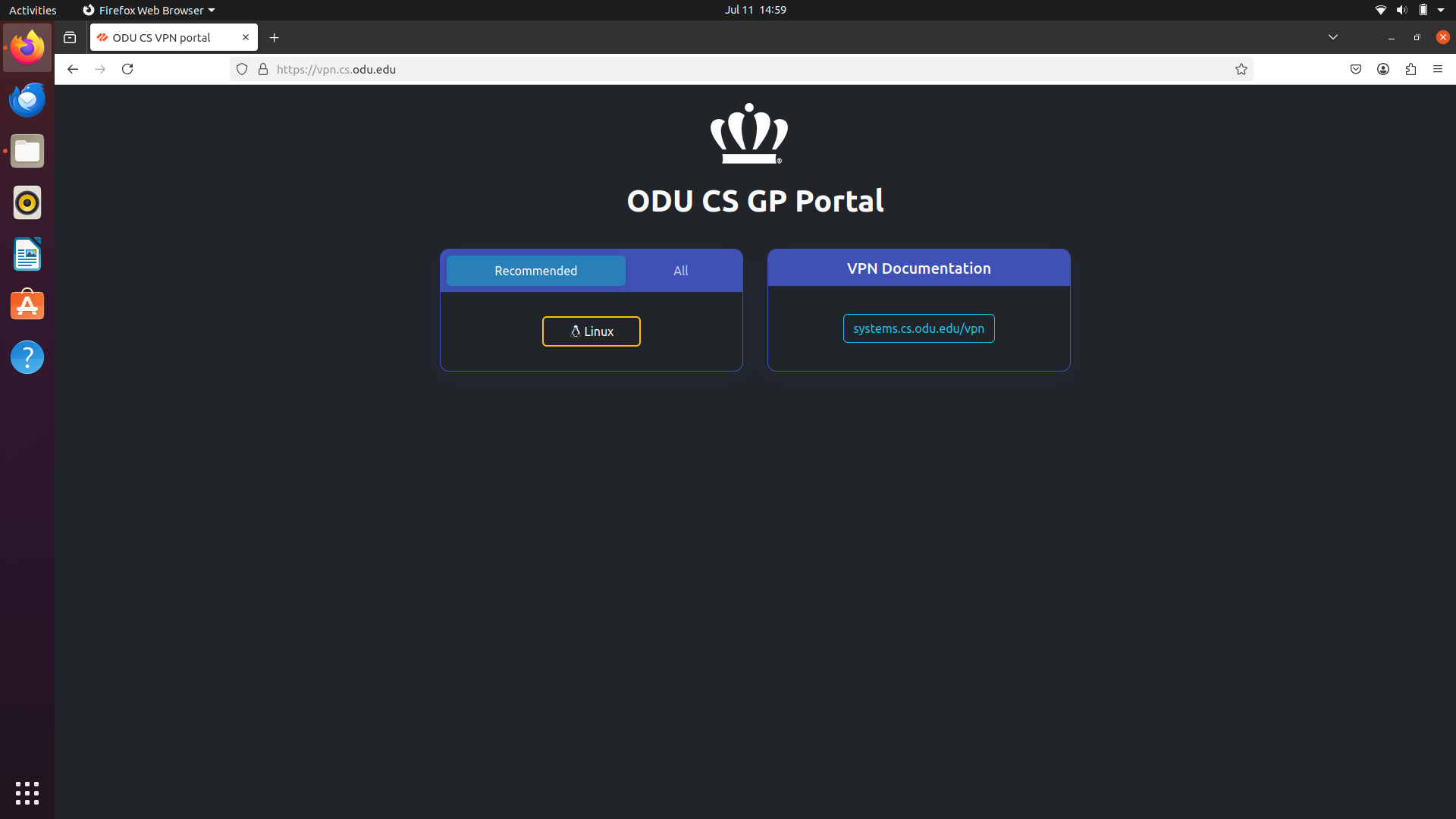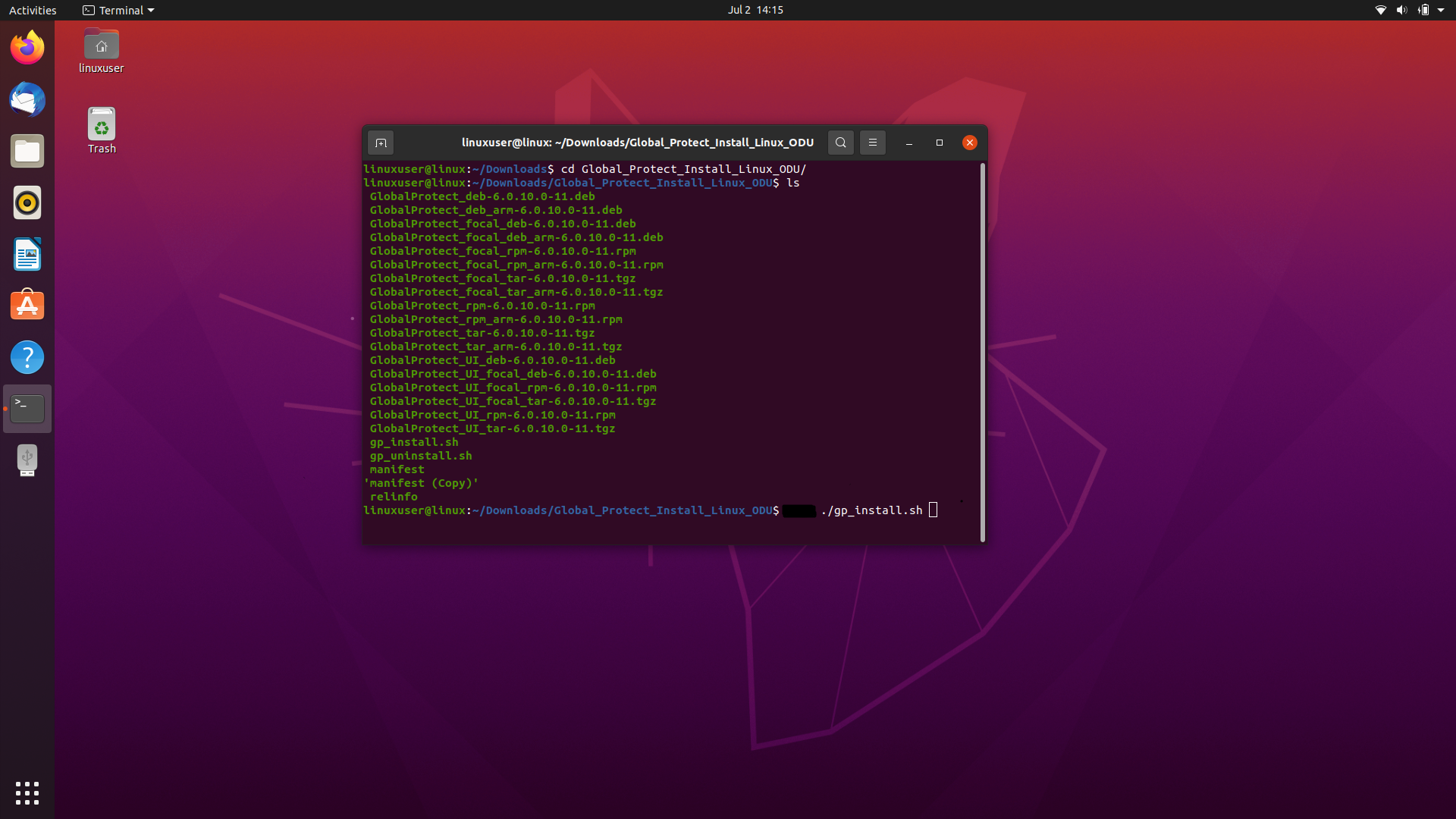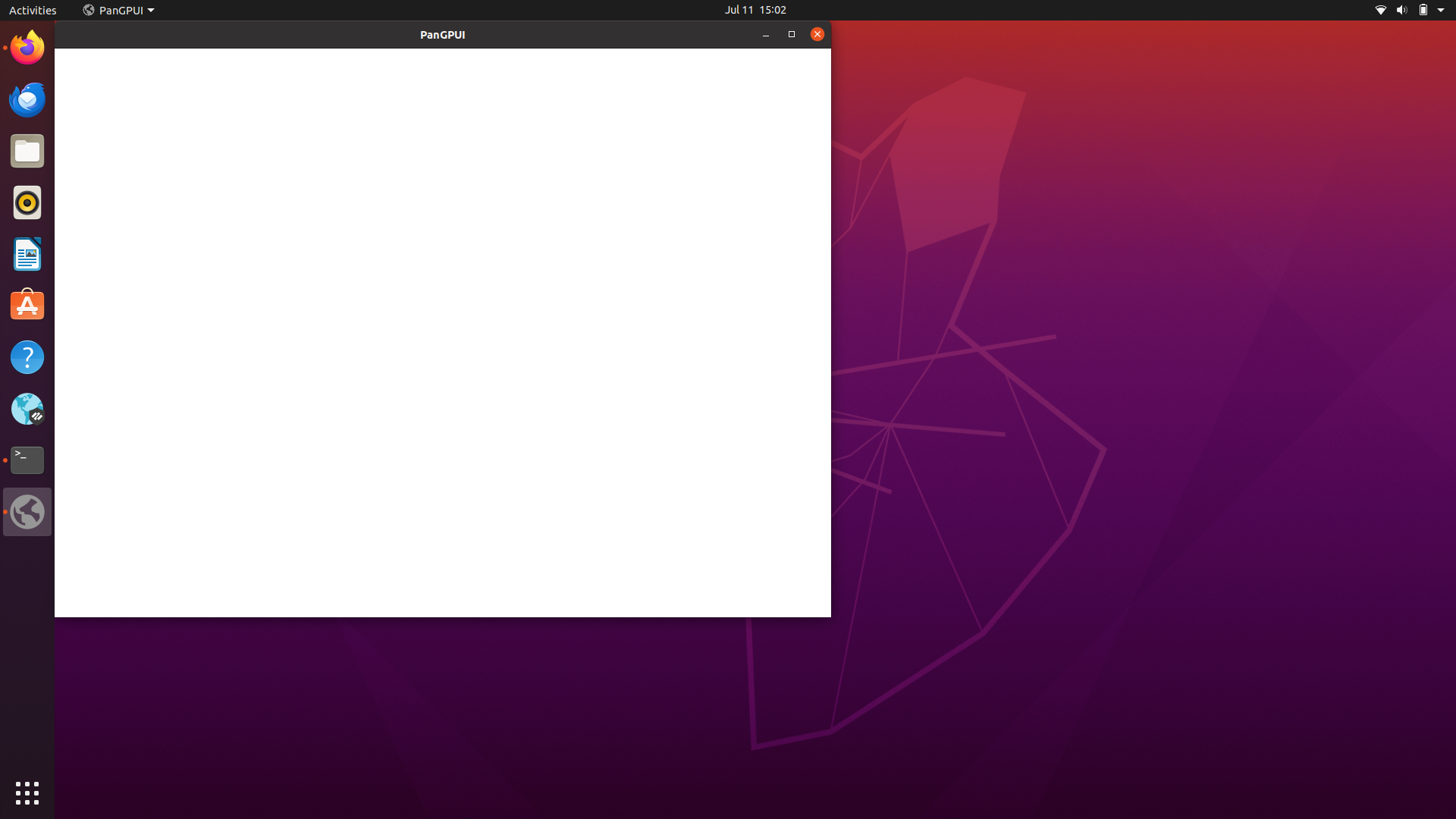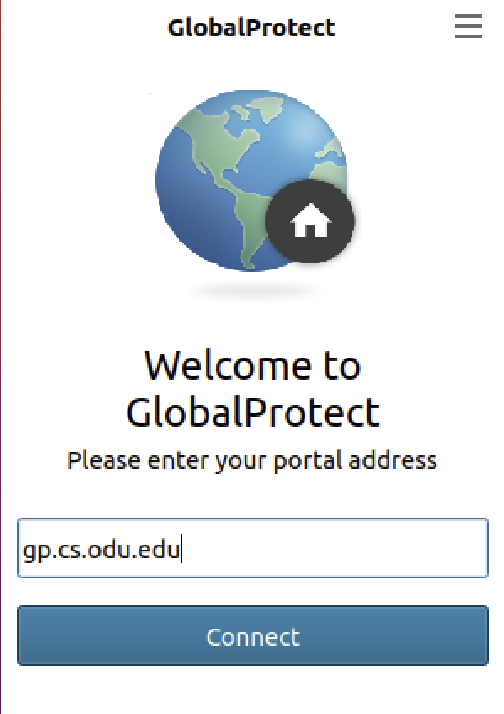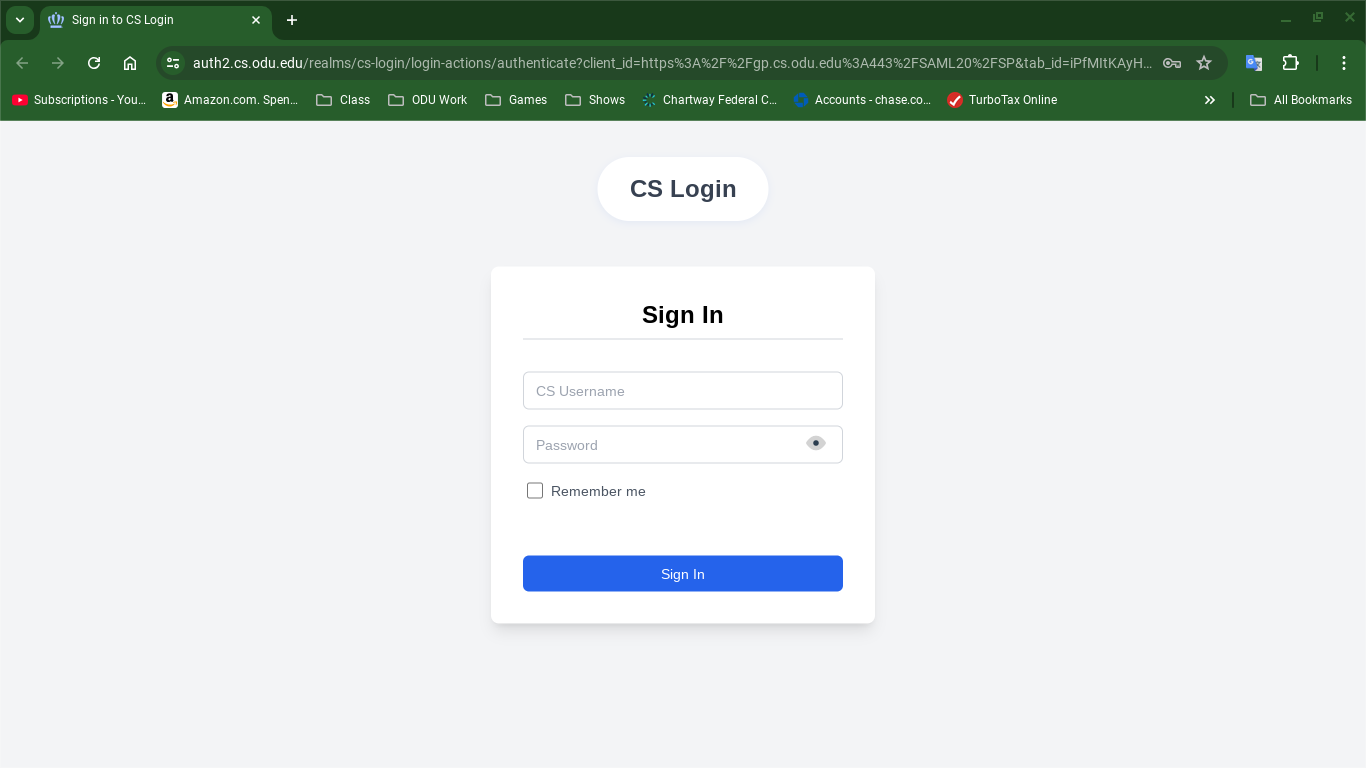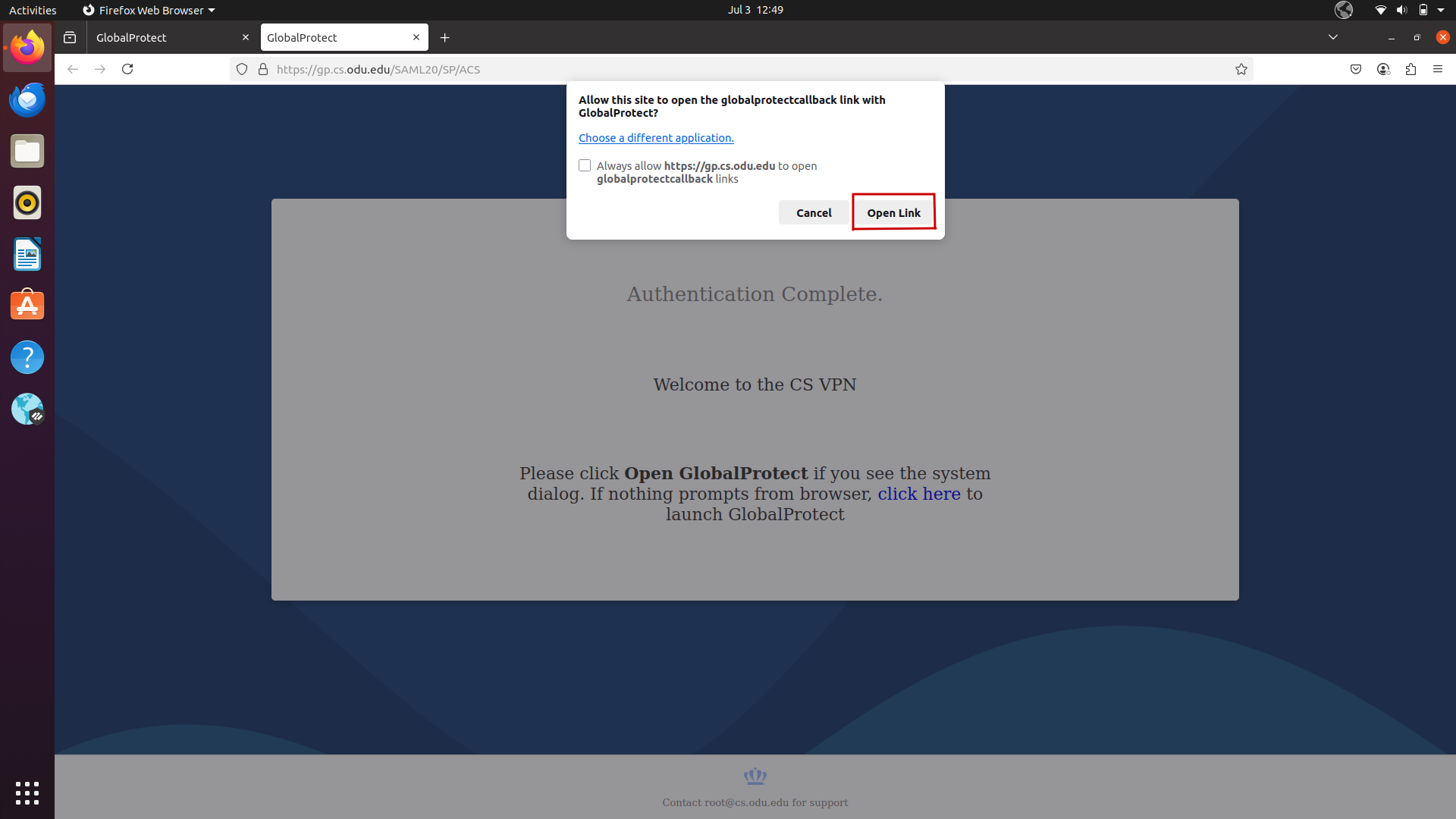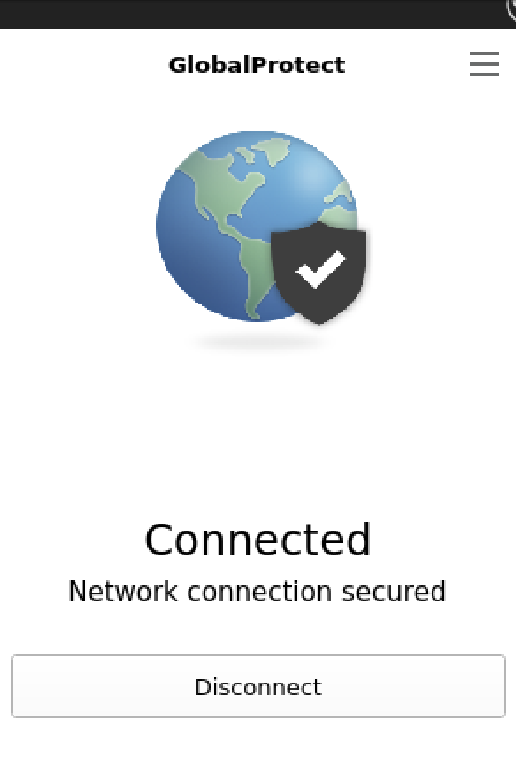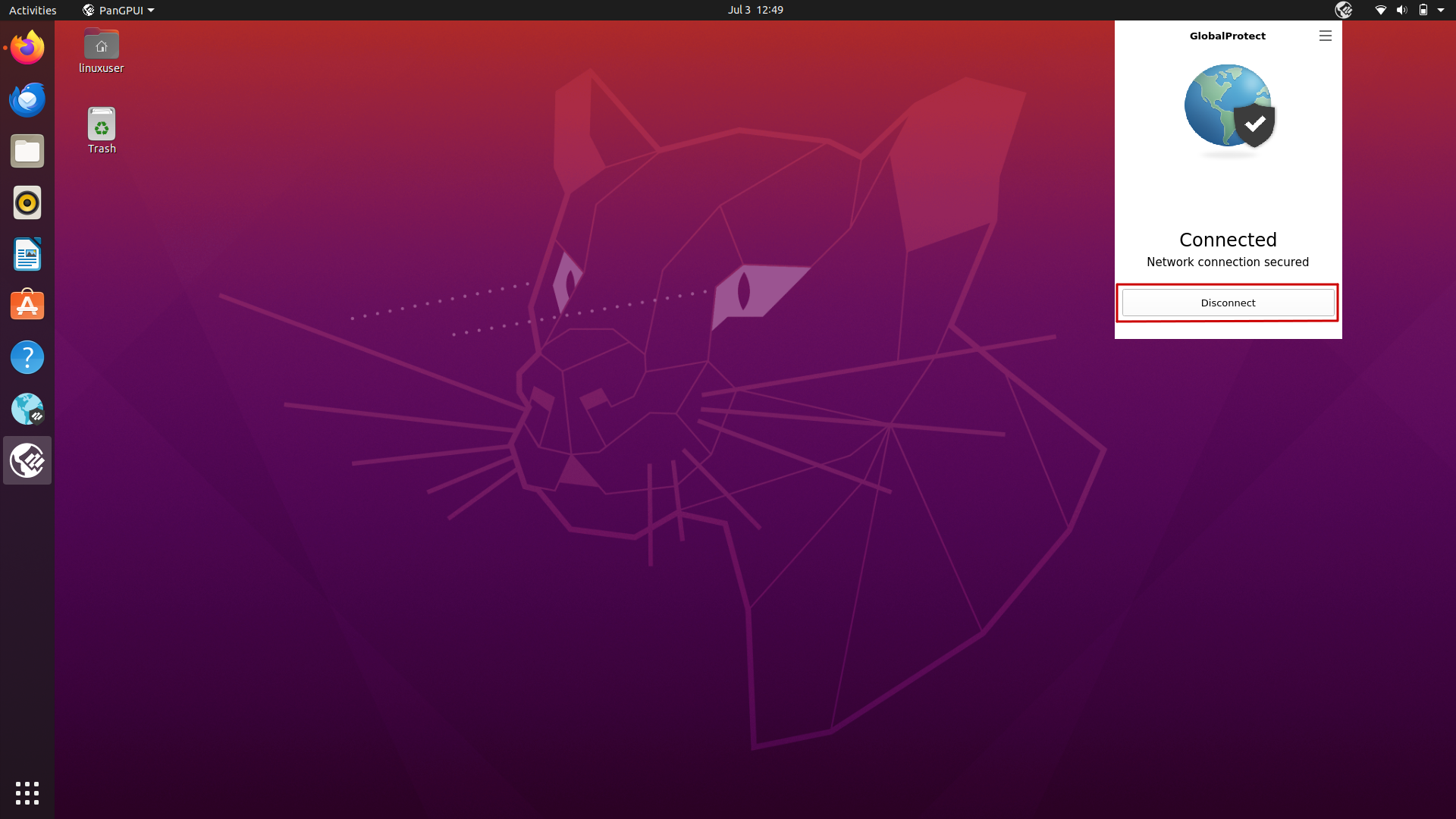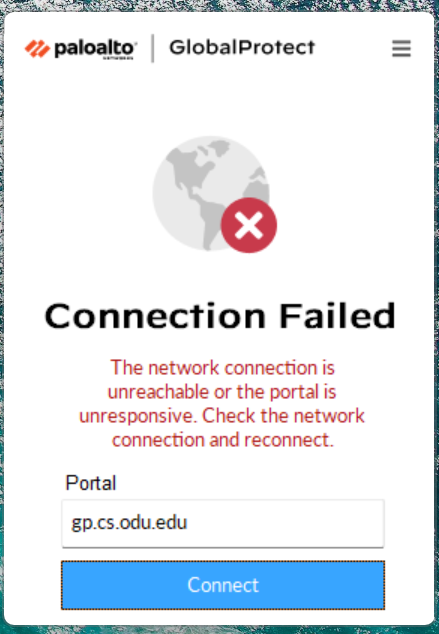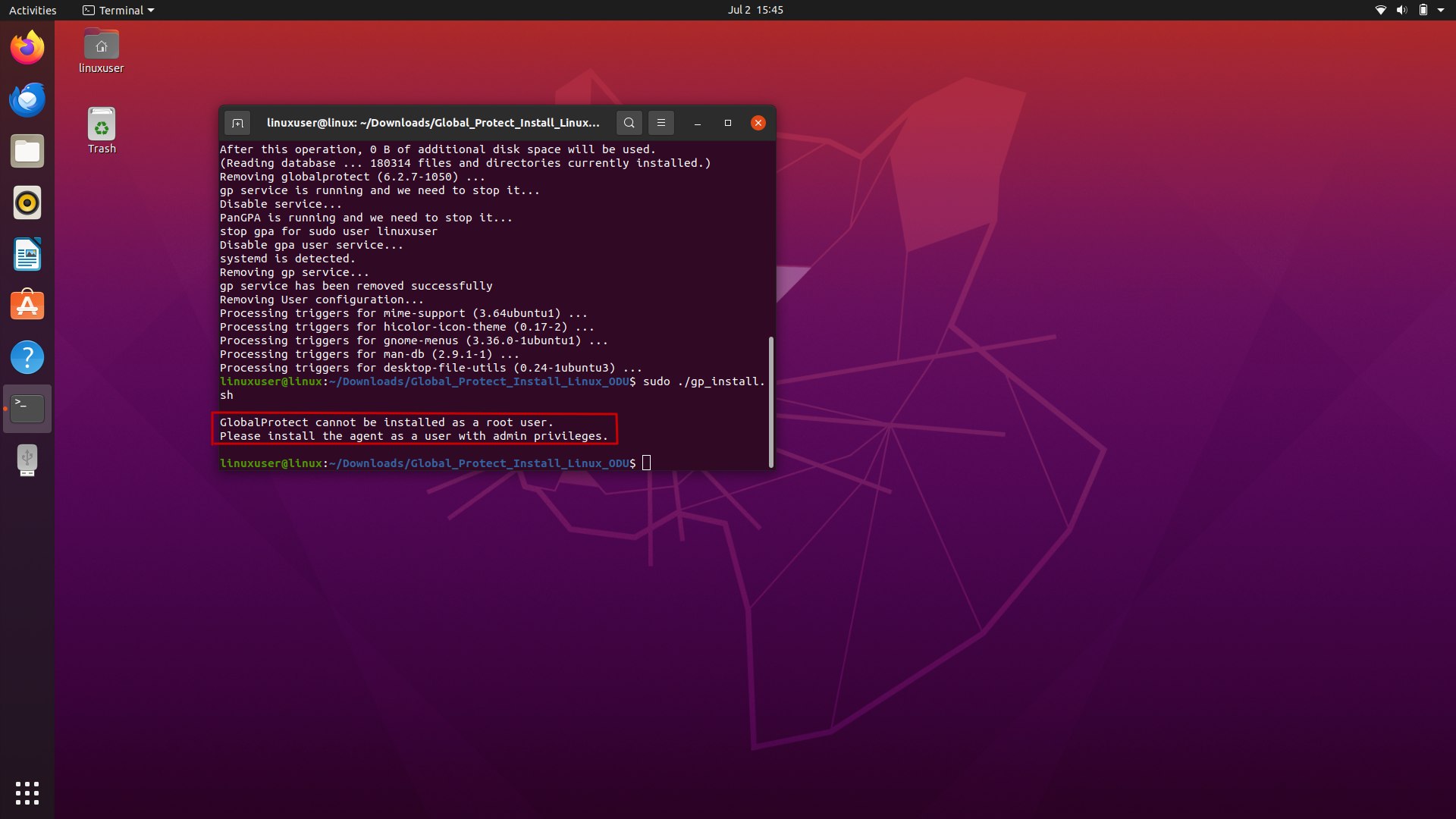GlobalProtect VPN for Linux
GlobalProtect Installation for Linux
This guide provides instructions for installing the Computer Science Department's GlobalProtect VPN for Linux.
-
Download the GlobalProtect Agent
- Navigate to the ODU CS VPN portal: Open a web browser and go to https://vpn.cs.odu.edu .
- On the portal page, click the “Sign in with Keycloak” tab to continue the login process. This will direct you to the CS authentication page.
-
Log in: You will be prompted to enter your ODU CS credentials (CS_username and password).
-
Click the Linux tab on the GlobalProtect agent page. It will automatically detect your operating system and recommend the appropriate version. Supported Linux distributions include:
Red Hat Enterprise Linux (RHEL) 8.10Red Hat Enterprise Linux (RHEL) 9.4Ubuntu 20.04Ubuntu 22.04Fedora Linux 41Fedora Linux 42Rocky Linux 9.5
-
Install the GlobalProtect Client
-
Once the download is complete, navigate to the folder where the .zip file was saved. Right-click the downloaded file and select “Extract Here” (or “Extract**”, depending on your file manager) to unpack its contents.
-
After extracting, open a terminal and navigate into the extracted folder. Inside, you’ll find a script named gp_install.sh. Run the script by typing ./gp_install.sh in the terminal (do not use sudo). This will install the correct version of GlobalProtect for your system.
-
-
Restart Your Computer
-
After installing GlobalProtect, restart your computer before attempting to connect. If you try to connect immediately, the browser window that opens may appear blank and the connection will not work properly. Restarting ensures that all necessary services and components are loaded correctly for GlobalProtect to function as expected.
-
Connecting and Authenticating with GlobalProtect
After installation, you can connect to the VPN.
-
Open GlobalProtect:
- After restarting your computer, the GlobalProtect client should launch automatically. If it does not, open your applications menu and search for "GlobalProtect" to start it manually. Once launched, the GlobalProtect icon (a small globe) should appear in your system tray or top bar, depending on your desktop environment.
-
Enter Portal Address:
- When prompted, enter the portal address: gp.cs.odu.edu
- Click "Connect"
-
Authenticate:
- The GlobalProtect client will show a "Connecting..." status and will redirect you to a web browser for authentication using your ODU CS credentials.
-
📱 You will receive a Duo push notification on your device; open the Duo app and tap "Approve" to confirm. If you don't see a prompt, manually open the app to check for pending requests.
-
Once you approve the request, click “Open Link” when prompted. This allows your browser to open the GlobalProtect VPN client, confirming that a website is trying to initiate a secure connection with it on your computer.
-
Connected Status:
- Once successfully connected, the GlobalProtect home screen displays the CONNECTED state.
Disconnecting from GlobalProtect
When you no longer need the VPN connection:
-
Open GlobalProtect: Click the GlobalProtect icon (the color globe with the shield) in your menu bar.
-
To disconnect: Clock the GlobalProtect icon in the top bar or on the toolbar. Then, click the "Disconnect" button in the GlobalProtect window.
Linux GlobalProtect Troubleshooting
-
Incorrect Portal Address / Connection Failed: Ensure you have typed gp.cs.odu.edu correctly. If the connection fails with a message about the network being unreachable or the portal being unresponsive, check your internet connection first.
-
Incorrect Credentials: Double-check your ODU CS username and password. Make sure you are not using your general ODU MIDAS credentials since CS users have separate accounts.
- Firewall Issues: Your personal firewall or antivirus software might be blocking the VPN connection. Temporarily disabling it for testing purposes might help identify if this is the cause (remember to re-enable it afterwards).
- Outdated Client: If you have an older version of GlobalProtect installed, try uninstalling it and then reinstalling the latest version from the gp.cs.odu.edu portal.
-
Running as Root: Do not run the script using sudo ./gp_install.sh. This will trigger the error: "GlobalProtect cannot be installed as a root user. Please install the agent as a user with admin privileges." The script must be executed as a regular user (e.g. ./gp_install.sh) because GlobalProtect needs to apply settings to your user environment. Running as root can interfere with desktop integration, GNOME extensions, and environment-specific configurations.
-
Contact Support: If you continue to have issues, contact us through mail:
root@cs.odu.edu