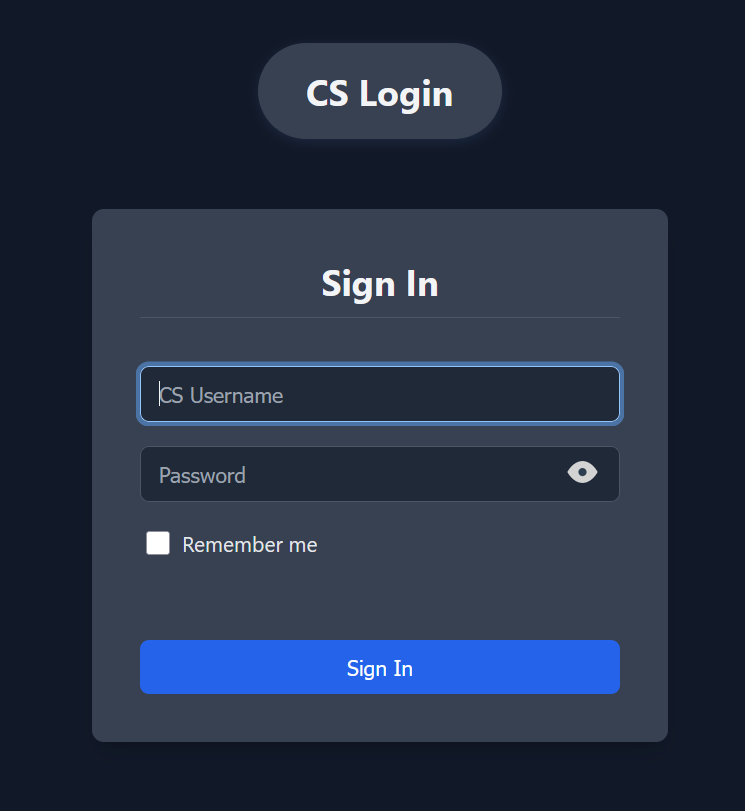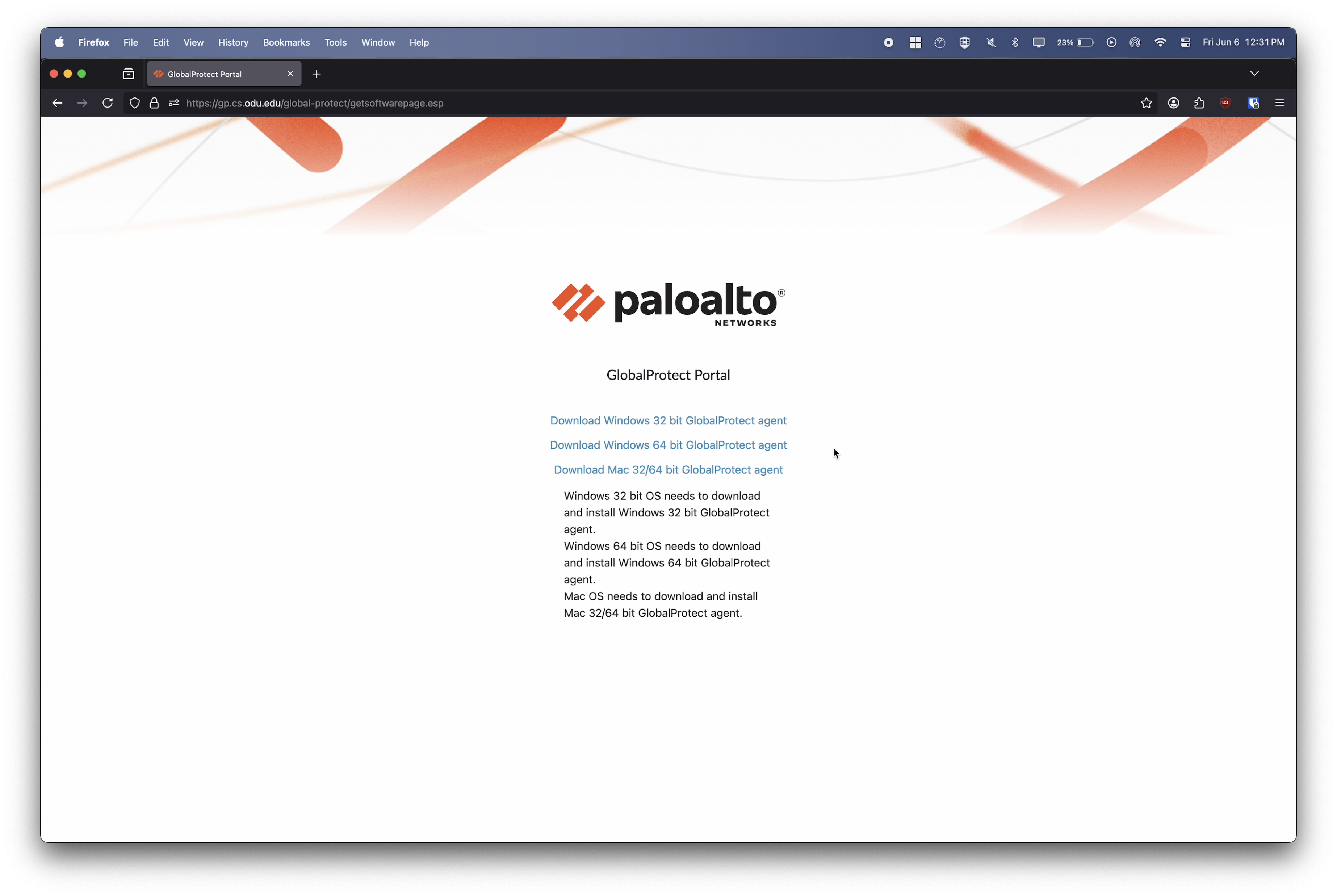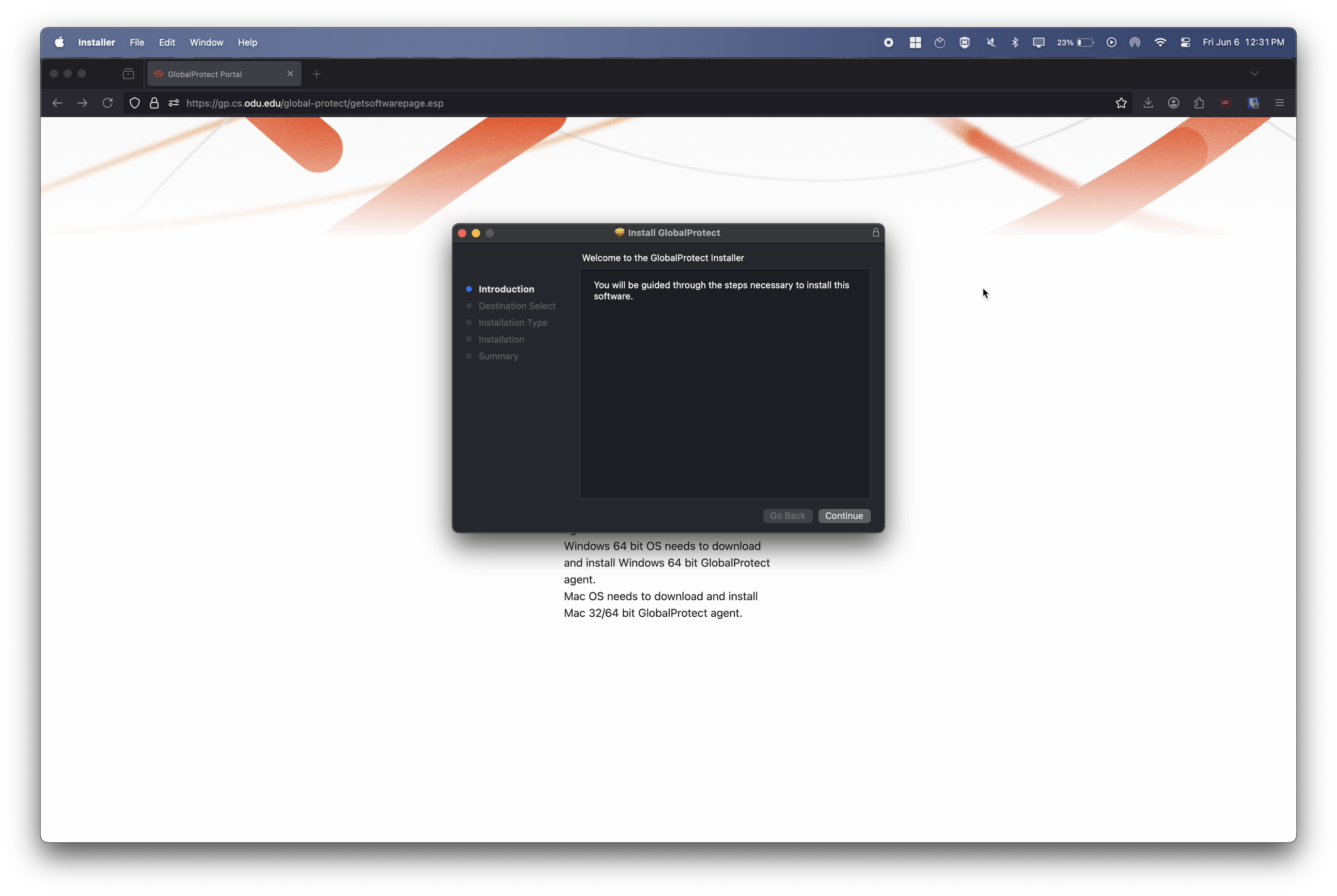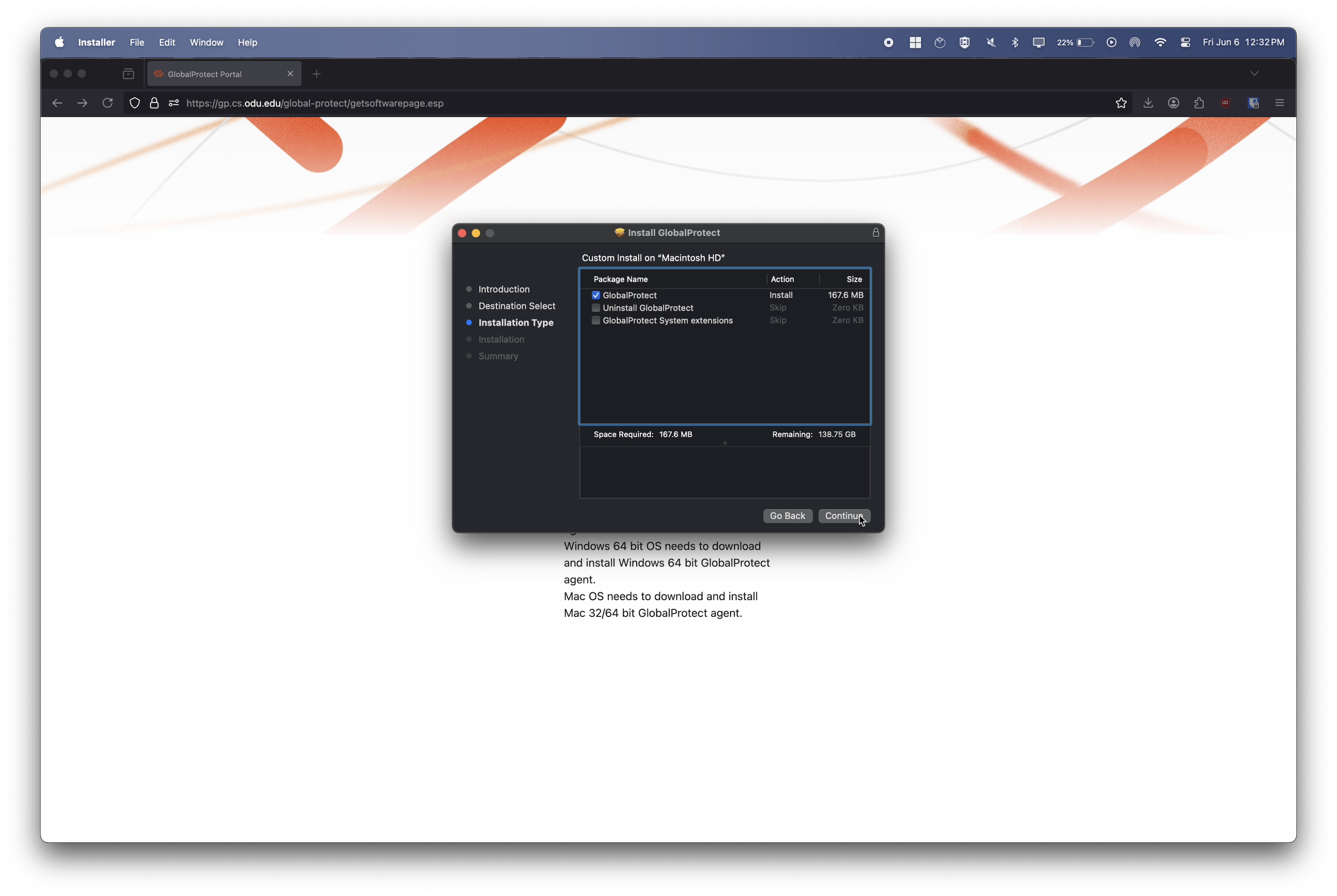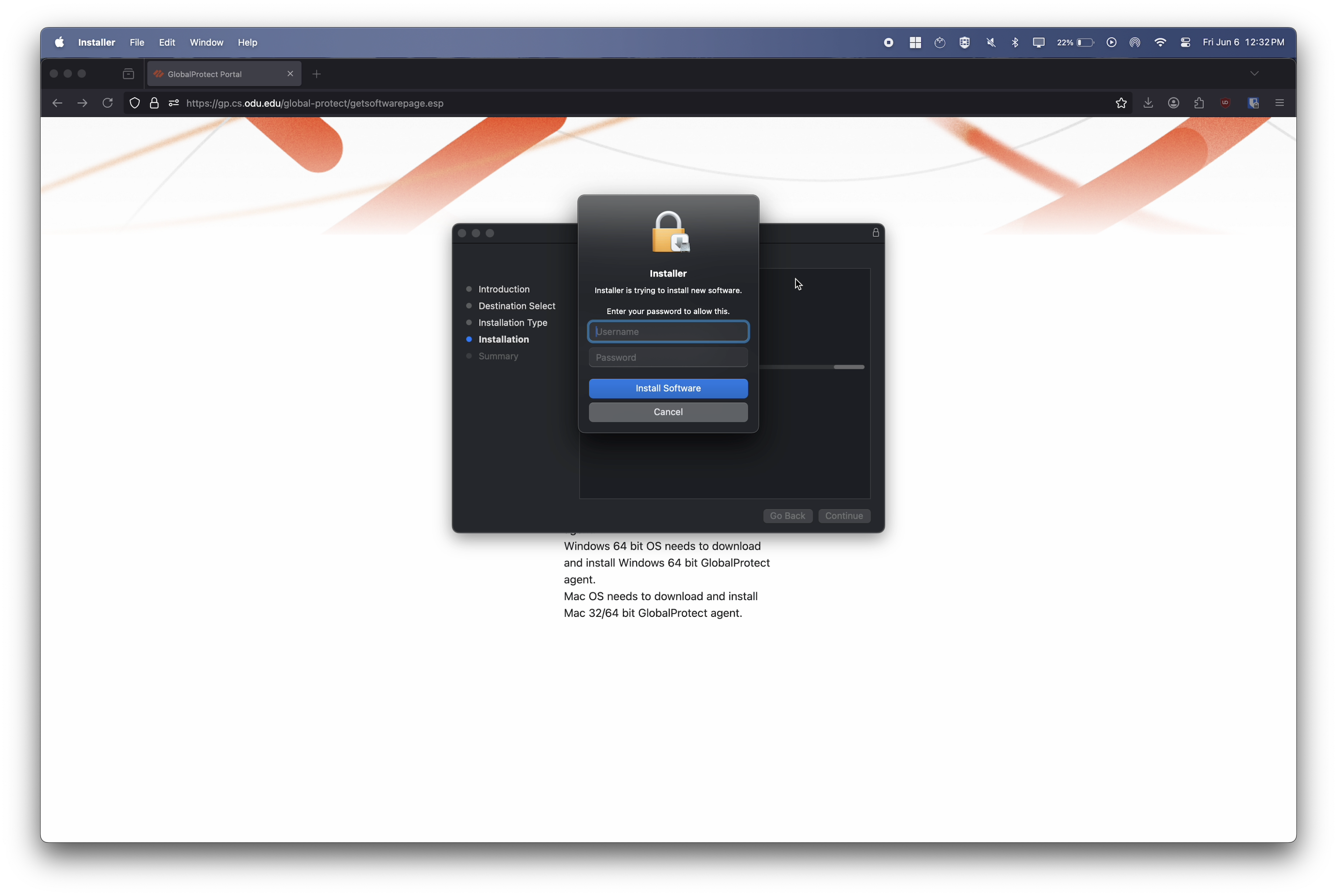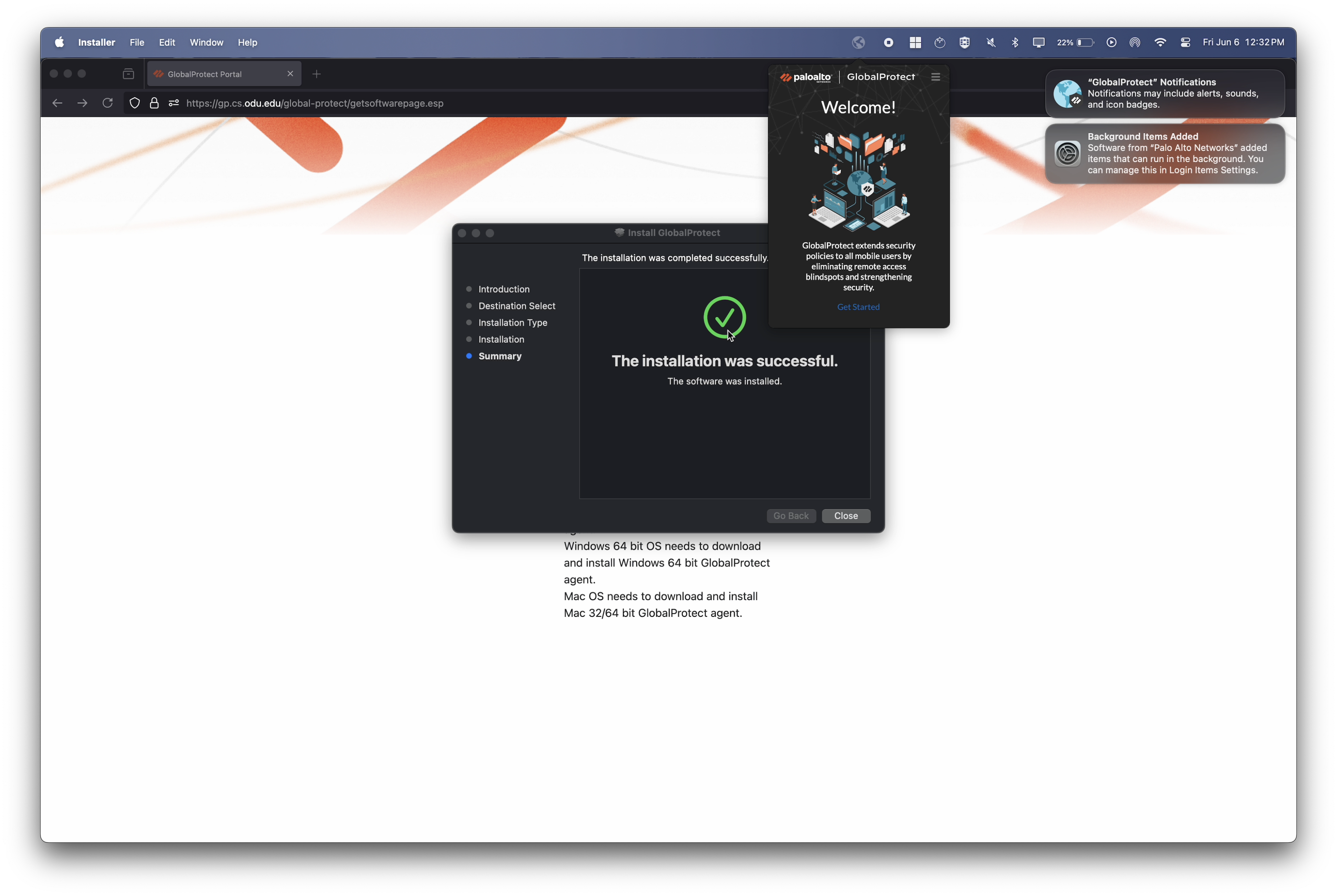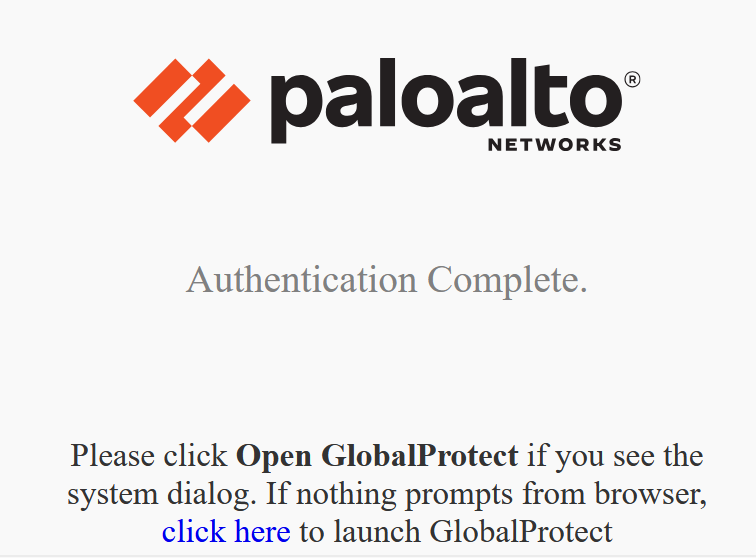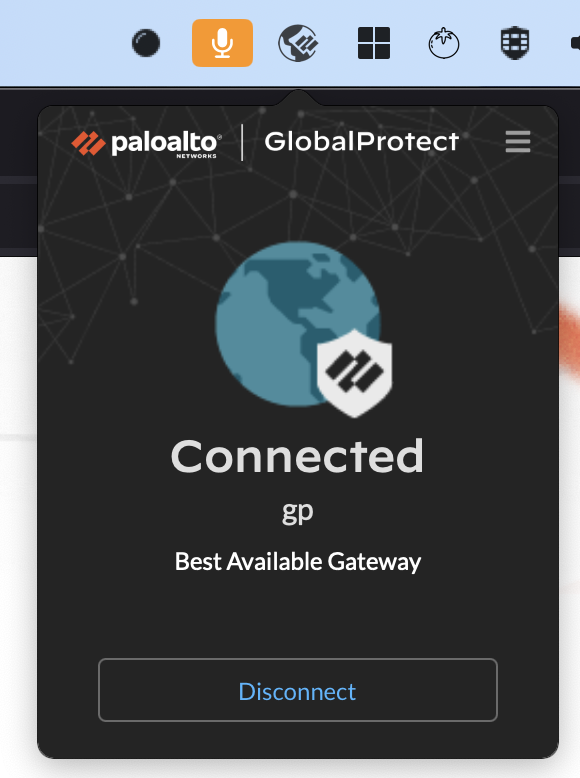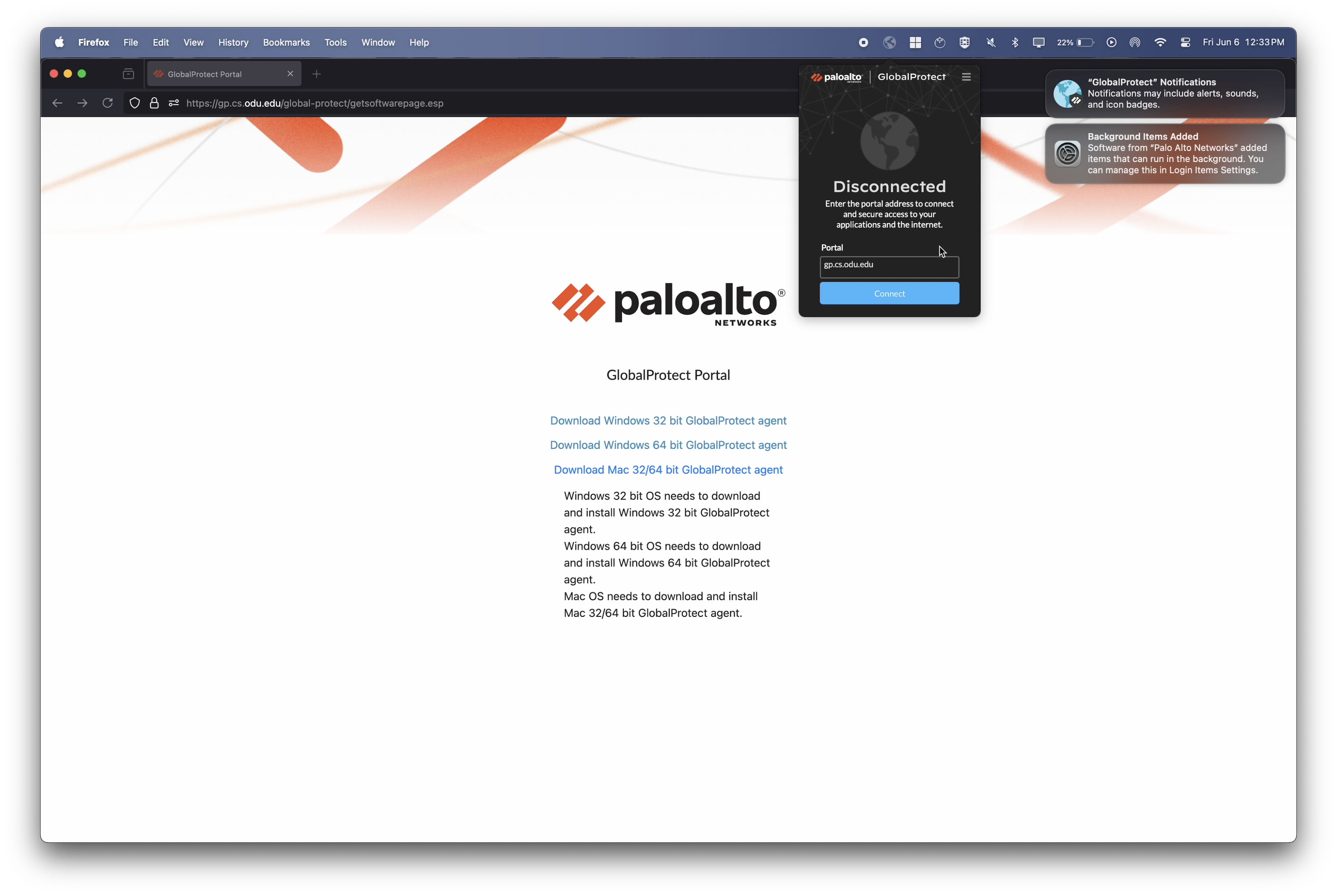GlobalProtect VPN for Mac
GlobalProtect Installation for MacOS
This guide provides instructions for installing the Computer Science Department's GlobalProtect VPN on a computer running macOS.
-
Download the GlobalProtect Agent
- Navigate to the ODU CS VPN portal: Open a web browser and go to https://vpn.cs.odu.edu .
-
Log in: You will be prompted to enter your ODU CS credentials (CS_username and password).
-
Download the agent: Once logged in, look for a link to download the GlobalProtect agent. Download the version appropriate for your Mac.
-
Install the GlobalProtect Agent
Once the download is complete, you'll need to install the software.
-
Run the installer: Locate the downloaded
.pkgfile in yourDownloadsfolder and double-click it to start the installation process. -
Follow the prompts:
-
Important: Approve the System Extension
- During the installation, you will likely see a popup that says "System Extension Blocked". This is a standard macOS security feature.
- Click "Open System Settings" (or "Open Security Preferences" on older macOS).
- In the Privacy & Security settings, scroll down until you see a message like "System software from developer 'Palo Alto Networks' was blocked from loading."
- Click the "Allow" button. You may need to enter your Mac's password again.
-
Complete the installation: Once the process is finished, click "Close". You can move the installer file to the Trash.
-
Connecting and Authenticating with GlobalProtect
After installation, you can connect to the VPN.
-
Open GlobalProtect:
-
Enter Portal Address:
-
Authenticate:
-
Connected Status:
Disconnecting from GlobalProtect
When you no longer need the VPN connection:
-
Open GlobalProtect: Click the GlobalProtect icon (the color globe with the shield) in your menu bar.
-
Disconnect: Click the "Disconnect" button in the GlobalProtect window.
GlobalProtect Troubleshooting
- System Extension Not Allowed: The most common issue on macOS is the system extension being blocked. If you can't connect, go to System Settings > Privacy & Security. Look for a message about software from "Palo Alto Networks" and click "Allow". Then, try connecting again.
- Incorrect Portal Address / Connection Failed: Ensure you have typed gp.cs.odu.edu correctly. If the connection fails, check your internet connection first.
- Incorrect Credentials: Double-check your ODU CS username and password. Make sure you are not using your general ODU MIDAS credentials, as CS users have separate accounts.
- Stuck on "Connecting...": If the client seems stuck, try clicking the three-line menu icon in the GlobalProtect window and selecting "Refresh Connection." If that doesn't work, try restarting your Mac.
- Firewall Issues: Your personal firewall or antivirus software might be blocking the VPN connection. Temporarily disabling it for testing purposes might help identify if this is the cause (remember to re-enable it afterwards).
- Outdated Client: If you have an older version of GlobalProtect installed, try uninstalling it and then reinstalling the latest version from the gp.cs.odu.edu portal.
- Contact Support: If you continue to have issues, contact us by mail:
root@cs.odu.edu