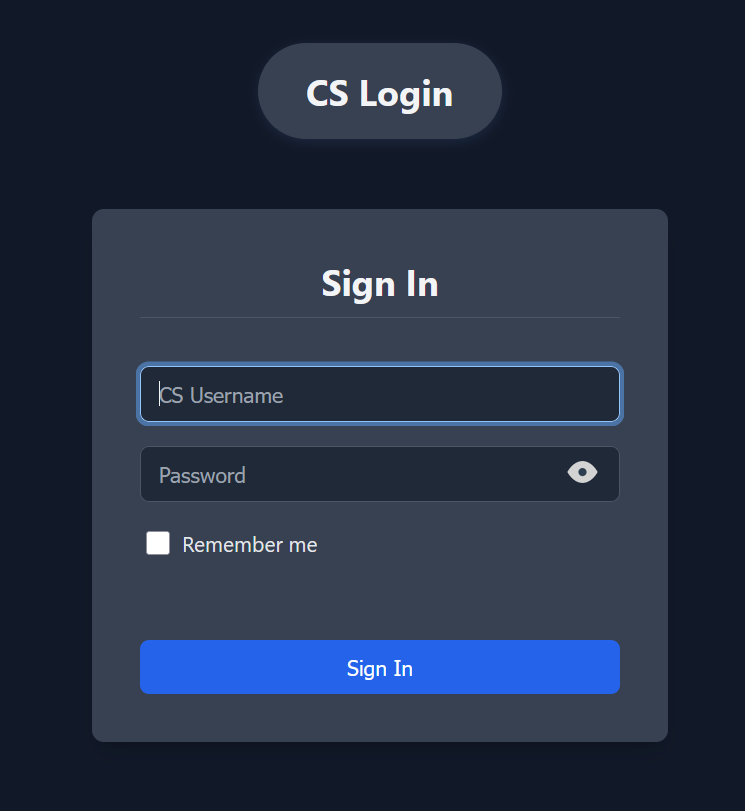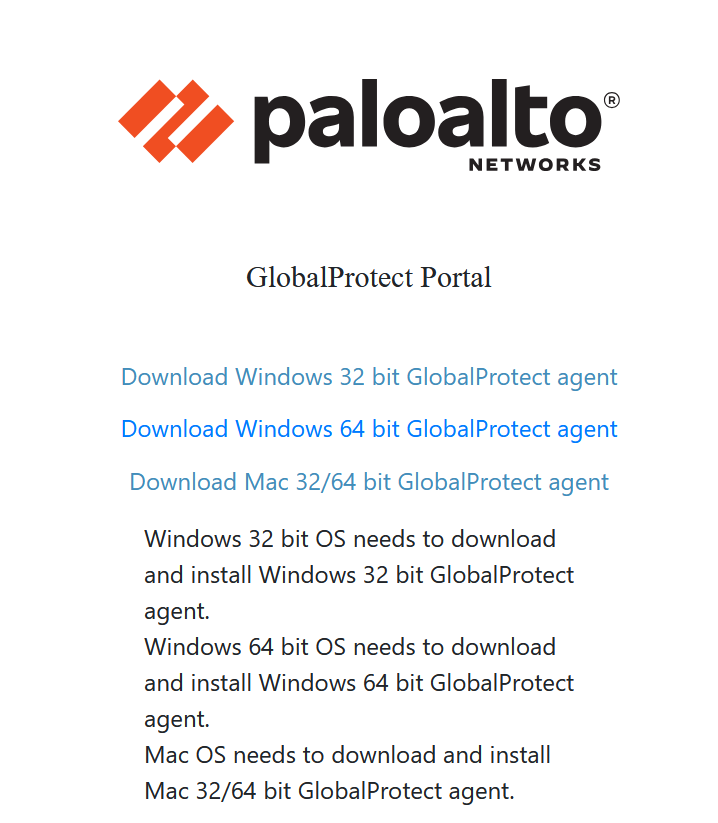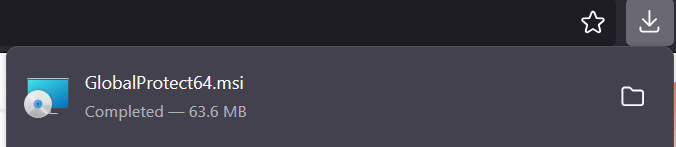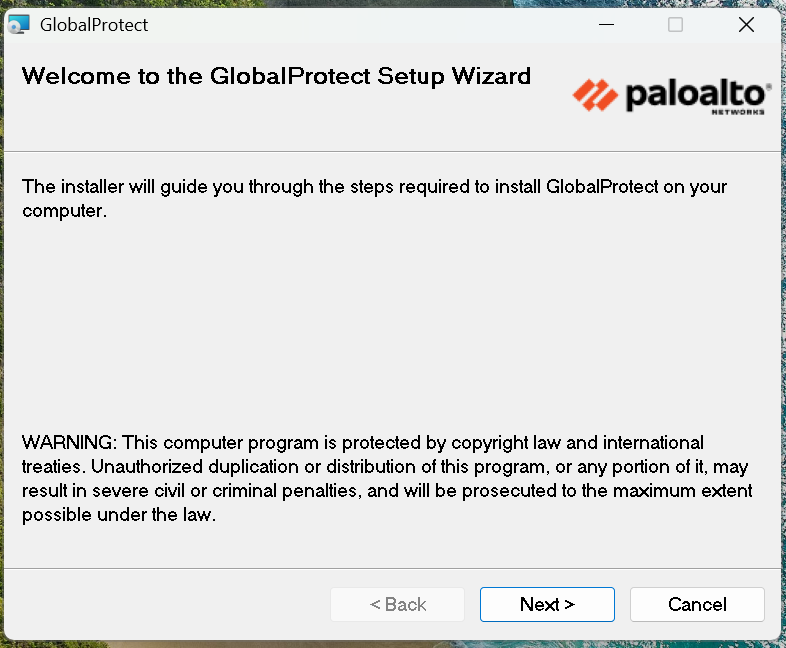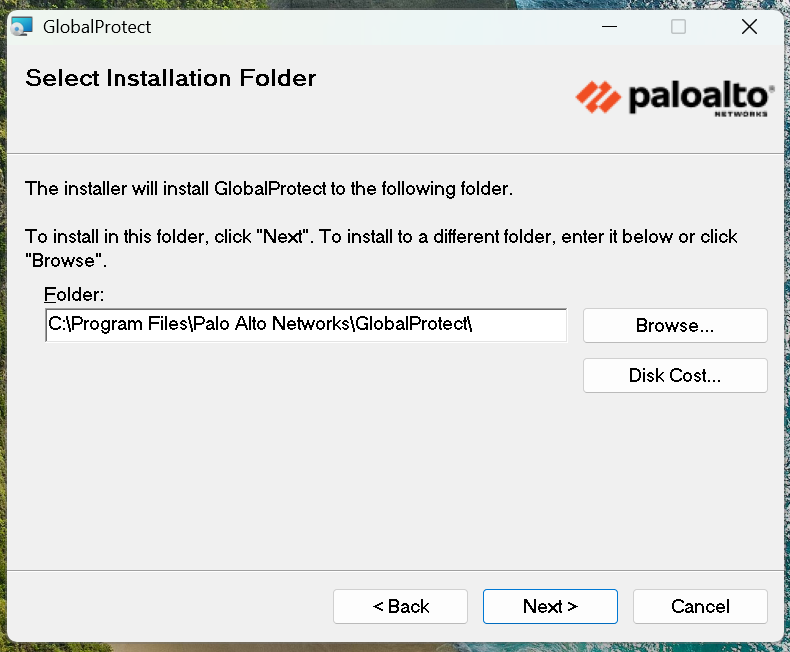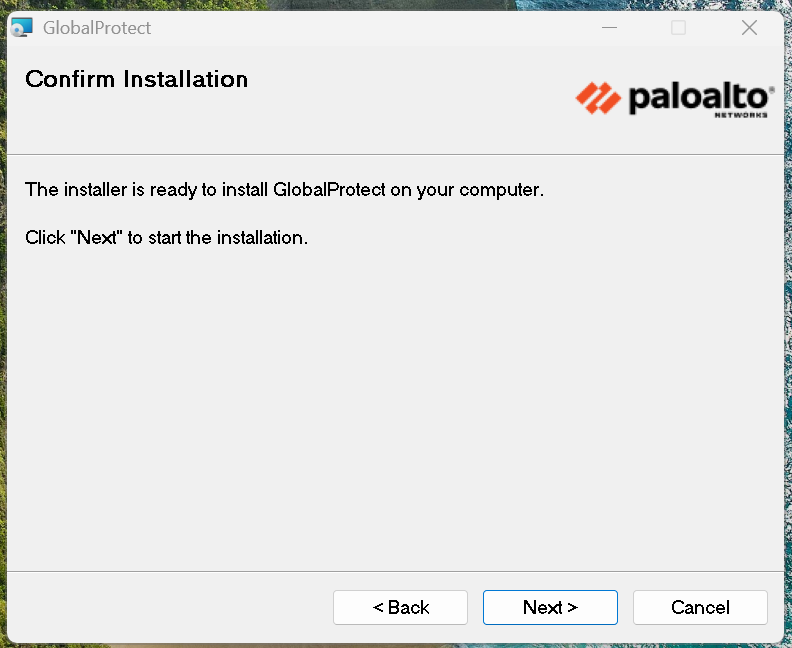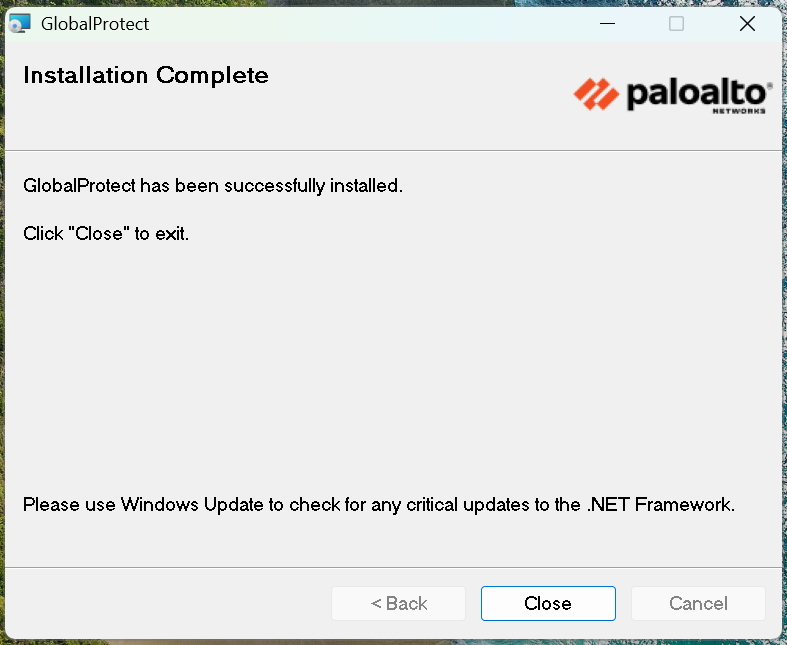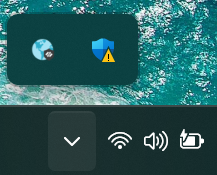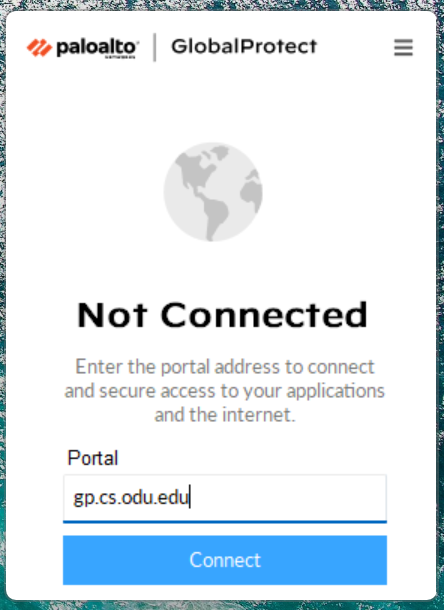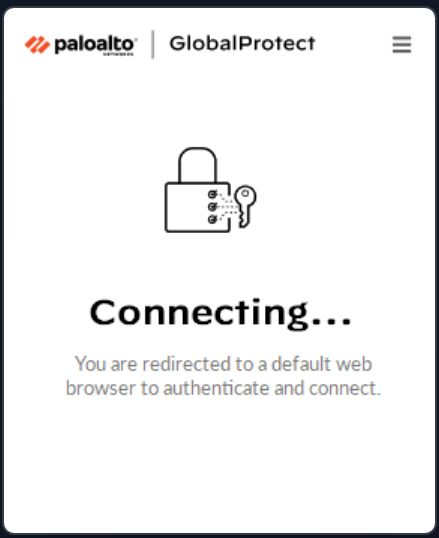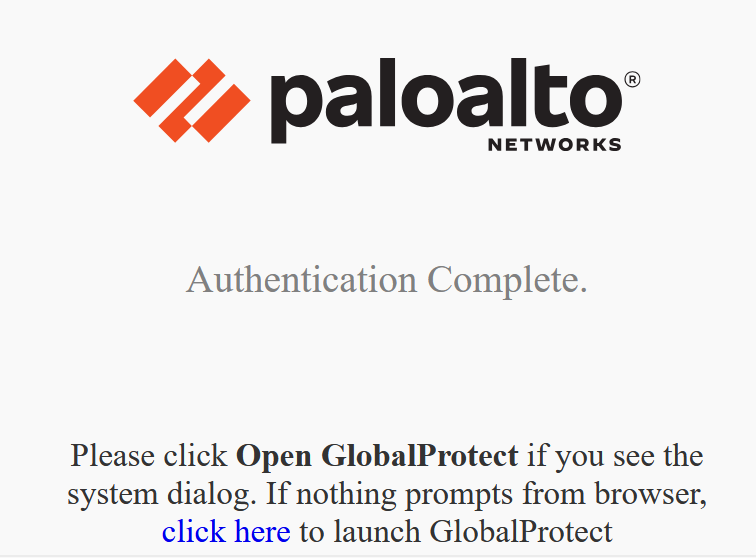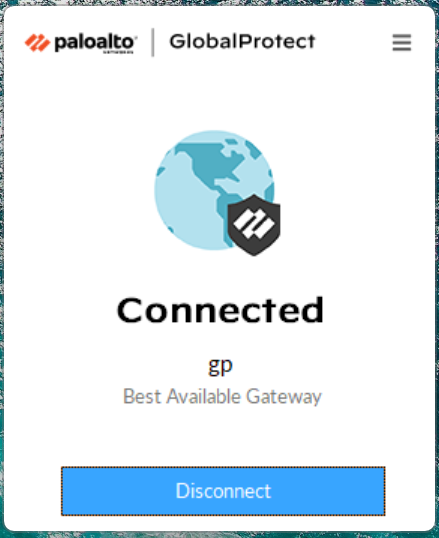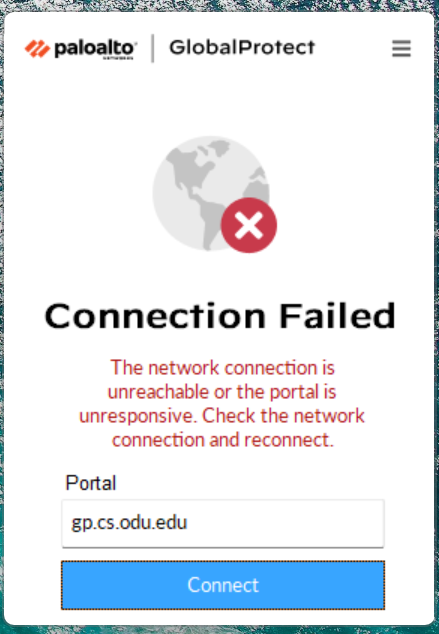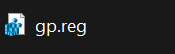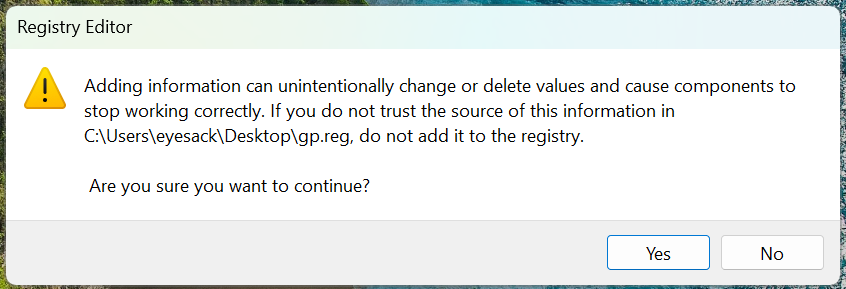GlobalProtect VPN for Windows
GlobalProtect Installation for Windows
This guide provides instructions for installing the Computer Science Department's GlobalProtect VPN on a Windows computer.
-
Download the GlobalProtect Agent
- Navigate to the ODU CS VPN portal: Open a web browser and go to https://vpn.cs.odu.edu .
-
Log in: You will be prompted to enter your ODU CS credentials (CS_username and password).
-
📱 You will receive a Duo push notification on your device; open the Duo app and tap "Approve" to confirm. If you don't see a prompt, manually open the app to check for pending requests.
-
Download the agent: Once logged in, click on the Windows link to download the GlobalProtect agent.
-
Install the GlobalProtect Agent
Once the download is complete, you'll need to install the software.
-
Run the installer: Locate the downloaded MSI file and double-click it to start the installation process.
-
Follow the prompts:
-
Click "Next" on the welcome screen.
-
Accept the default installation folder unless you have a specific reason to change it, then click "Next".
-
Click "Next" again to confirm the installation.
-
Complete the installation: Once the installation is finished, click "Close".
-
Connecting and Authenticating with GlobalProtect
After installation, you can connect to the VPN.
-
Open GlobalProtect:
-
Enter Portal Address:
- When the GlobalProtect window appears, it will ask for a portal address. If it's not pre-filled or is incorrect, enter: gp.cs.odu.edu
-
Click "Connect".
-
Authenticate:
-
The GlobalProtect client will show a "Connecting..." status and will redirect you to a web browser for authentication using your ODU CS credentials.
-
📱 Duo will send you a push notification; open the Duo app and tap "Approve" to complete the login. If you don't see any notifications, open the app manually to check for pending requests. Then, follow the browser prompts; once authenticated, close the browser tab.
-
-
Connected Status:
Disconnecting from GlobalProtect
When you no longer need the VPN connection:
-
Open GlobalProtect: Click the GlobalProtect icon (the globe or shield showing a connected state) in your system tray.
-
Disconnect: Click the "Disconnect" button in the GlobalProtect window.
Windows GlobalProtect Troubleshooting
-
Incorrect Portal Address / Connection Failed: Ensure you have typed gp.cs.odu.edu correctly. If the connection fails with a message about the network being unreachable or the portal being unresponsive, check your internet connection first.
-
Incorrect Credentials: Double-check your ODU CS username and password. Make sure you are not using your general ODU MIDAS credentials since CS users have separate accounts.
-
Stuck on "Connecting..." (Embedded Browser): If the GlobalProtect client seems stuck on a "Connecting..." screen mentioning an "embedded browser" and does not proceed to the external browser for login, you might need to ensure your system allows GlobalProtect to open web pop-ups or try restarting the GlobalProtect client or your computer.
-
Applying a Registry Fix (Advanced): In some specific scenarios, a registry fix might be required. This should only be done if instructed by IT support or if you are comfortable editing the Windows Registry.
-
You would typically be provided with a
.regfile (e.g.,gp.reg). -
Double-clicking this file will prompt a warning from the Registry Editor. Only proceed if you trust the source of the file. Click "Yes" to continue.
-
If successful, you will see a confirmation that the keys and values have been added to the registry.
-
Restart GlobalProtect or your computer afterwards.
-
-
Firewall Issues: Your personal firewall or antivirus software might be blocking the VPN connection. Temporarily disabling it for testing purposes might help identify if this is the cause (remember to re-enable it afterwards).
- Outdated Client: If you have an older version of GlobalProtect installed, try uninstalling it and then reinstalling the latest version from the gp.cs.odu.edu portal.
- Contact Support: If you continue to have issues, contact us through mail:
root@cs.odu.edu