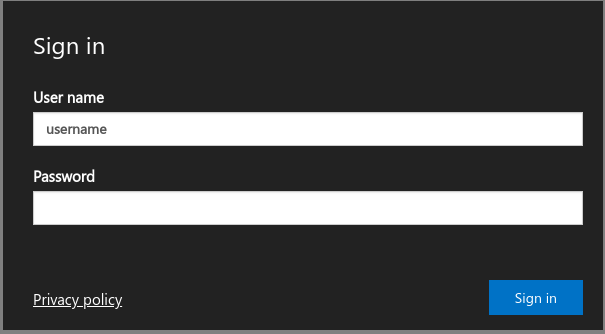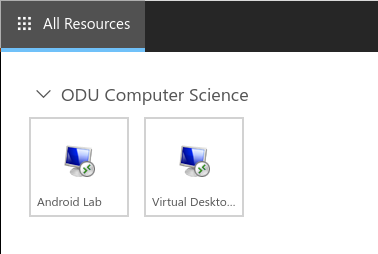Difference between revisions of "VCPortal"
From Systems Group
| Line 24: | Line 24: | ||
# Connect to the server by clicking '''Virtual Desktop Lab''' | # Connect to the server by clicking '''Virtual Desktop Lab''' | ||
| − | |||
[[File:select_collection.png|center|400px]] | [[File:select_collection.png|center|400px]] | ||
Revision as of 15:34, 16 May 2019
ODU Computer Science | Virtual Desktop Lab User’s Guide
The Computer Science Department is providing a new VDI solution which aims to be a replacement for VCLab. Virtual Desktop Infrastructure (VDI) allows ODU faculty and remote students to access lab machine images over their network. Our users can interact with the remote operating system and its applications as if they were running locally.
The new Virtual Desktop Lab will feature major improvements from VClab: Up-to-date operating system Up-to-date applications Modern look and feel HTML5 web browsers as a VDI client
This document is divided into the following sections
- Accessing Virtual Desktop Lab from a web browser
- Accessing Virtual Desktop Lab with a native RDP client
Accessing VDLab from Web Browser
Before proceeding, Adblockers must be disabled for functionality
- Navigate to [1]
- At the login screen, provide your CS credentials
- Connect to the server by clicking Virtual Desktop Lab