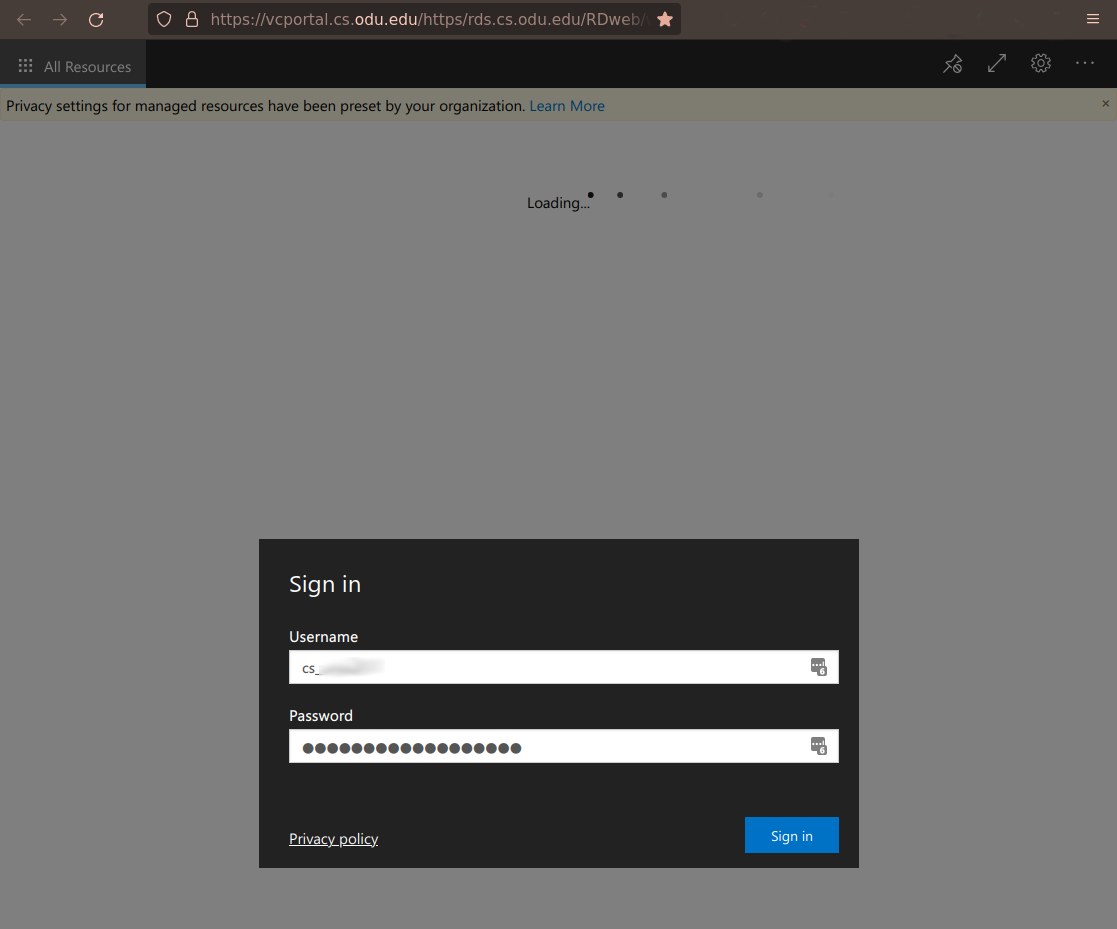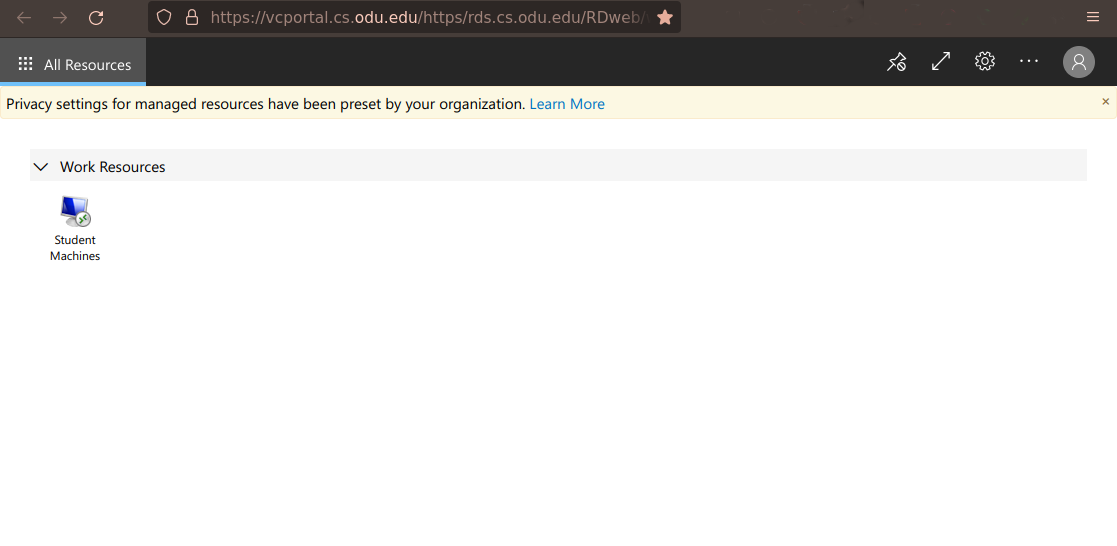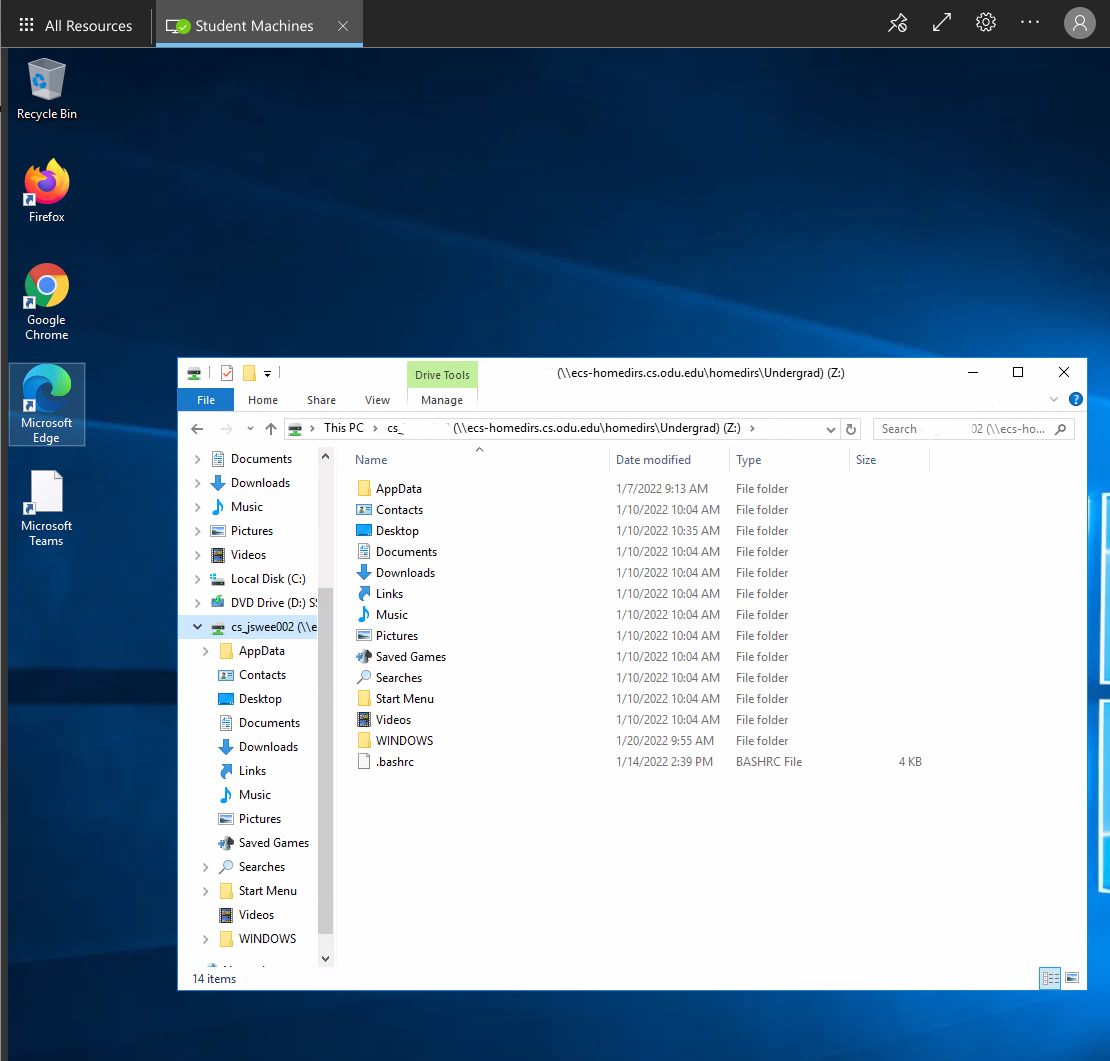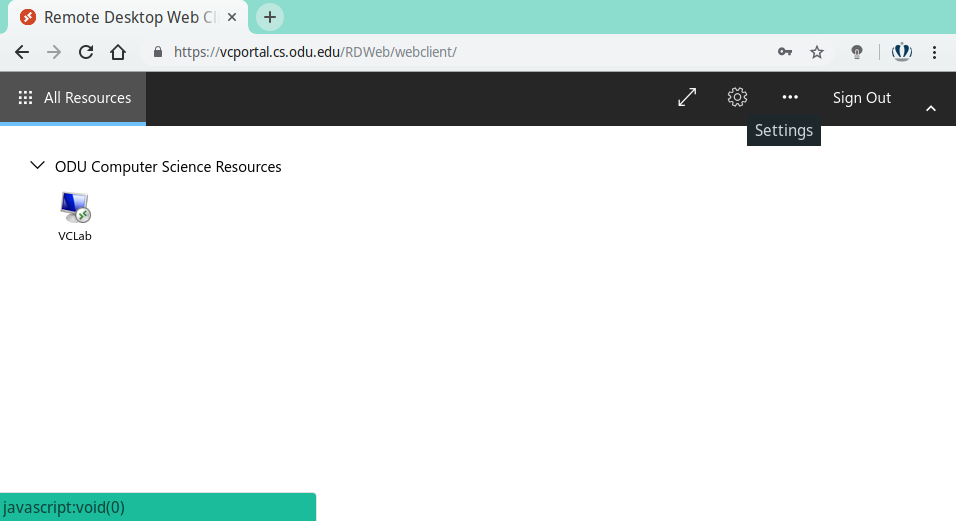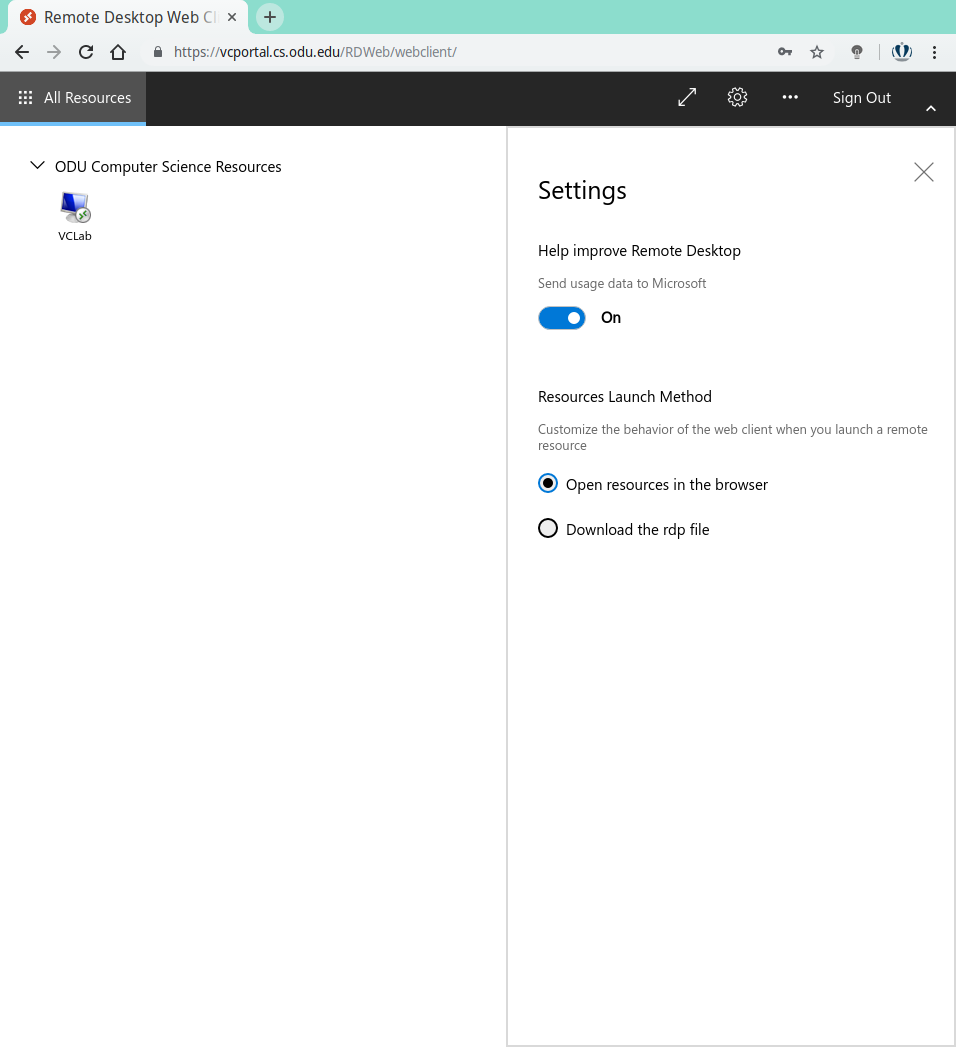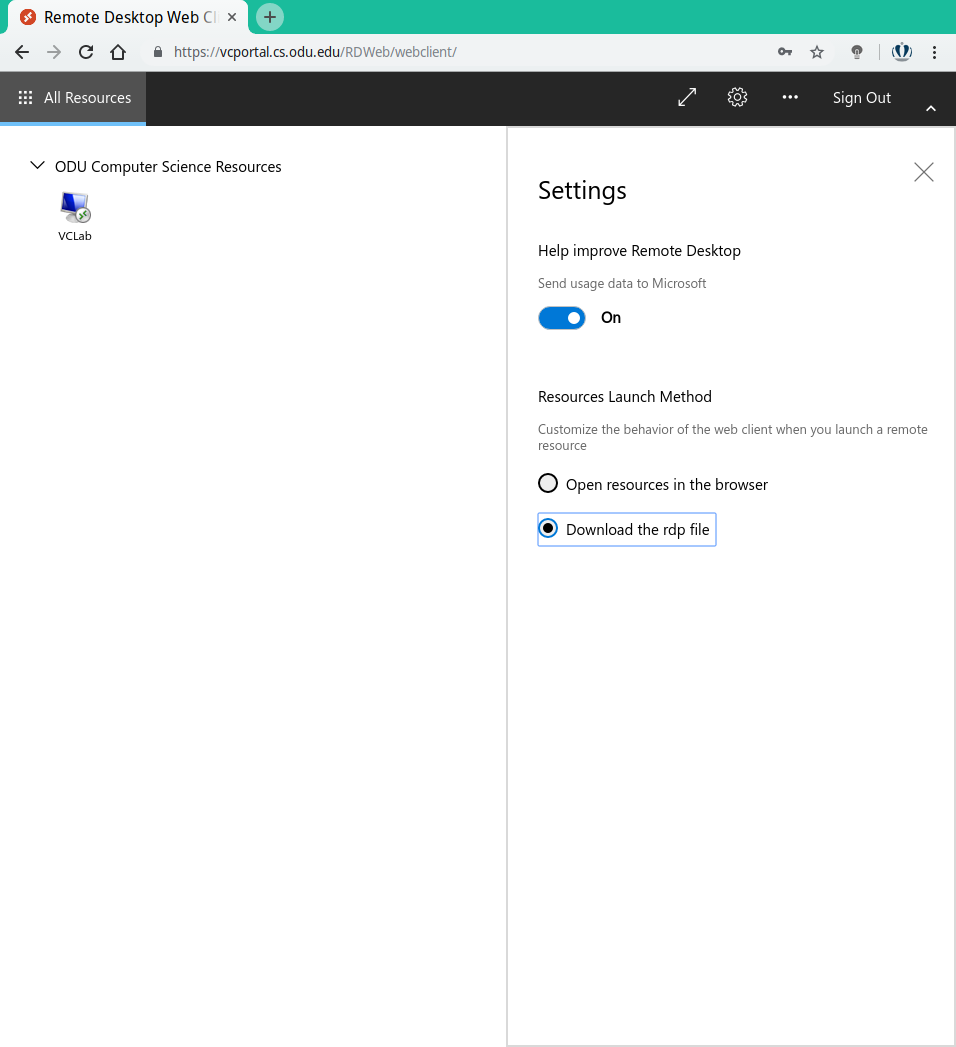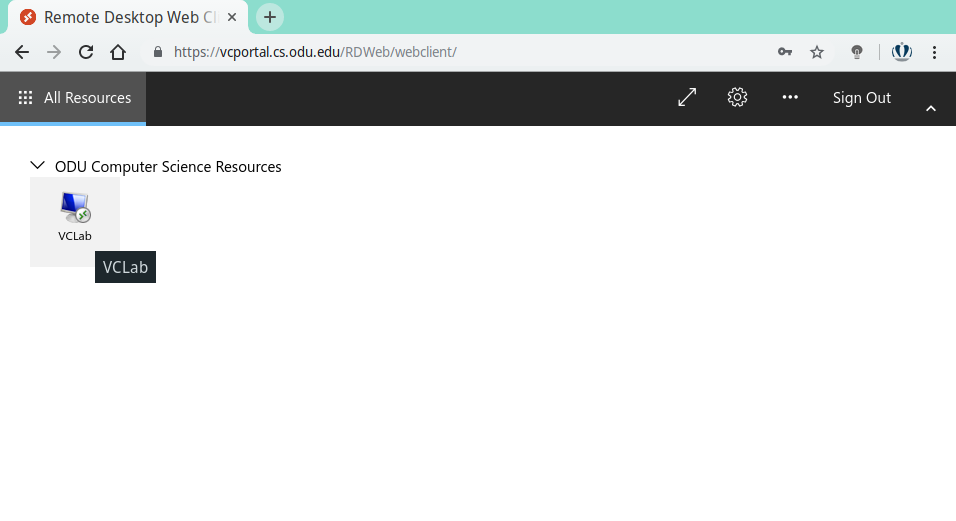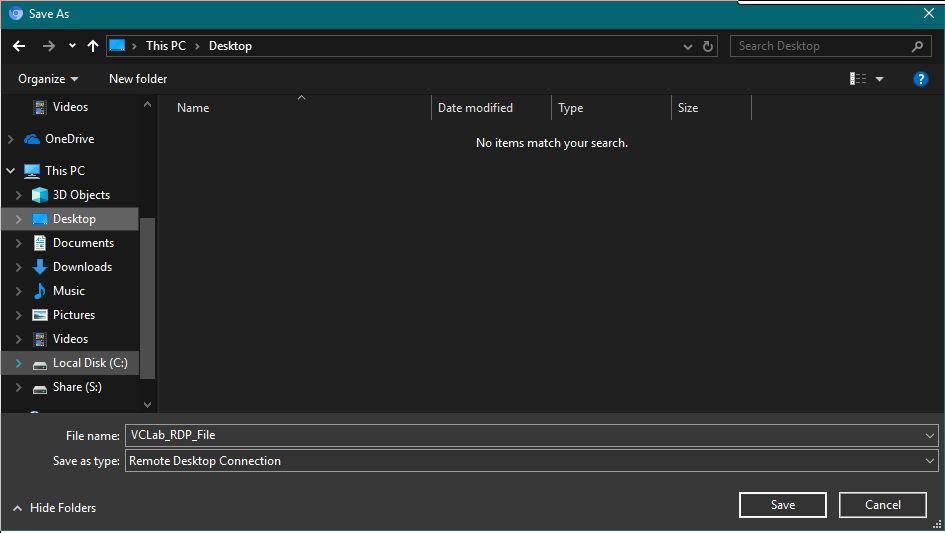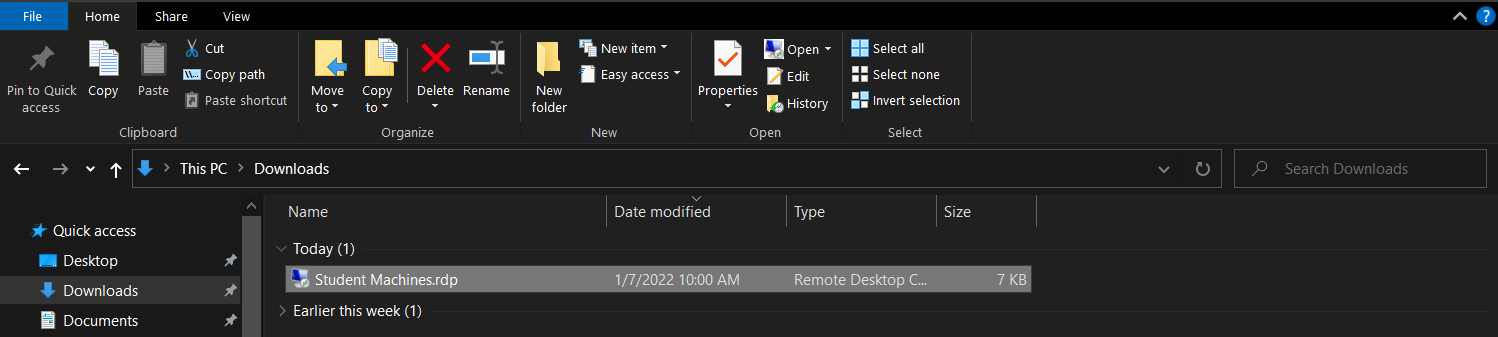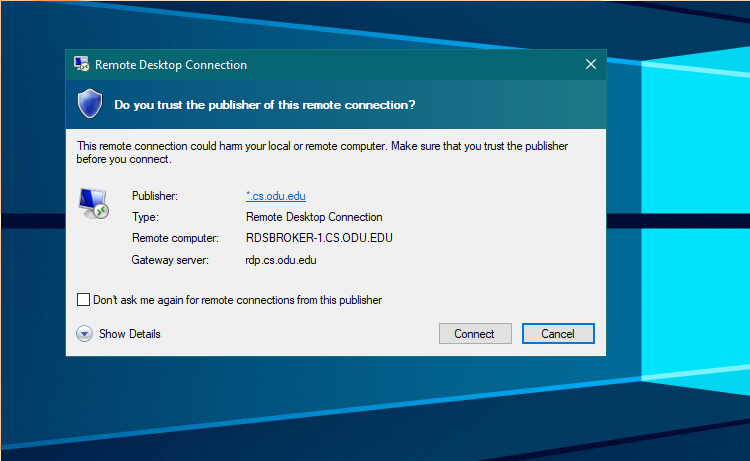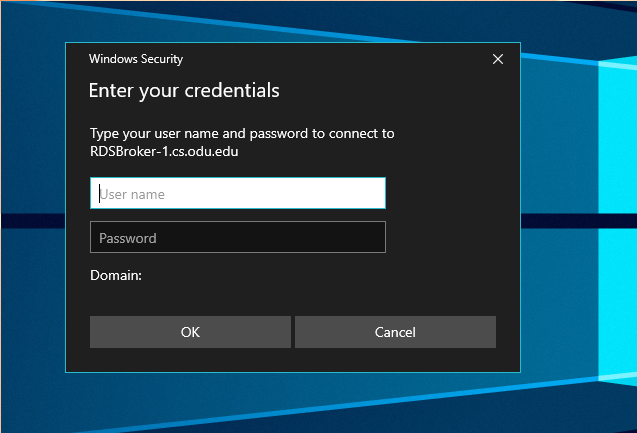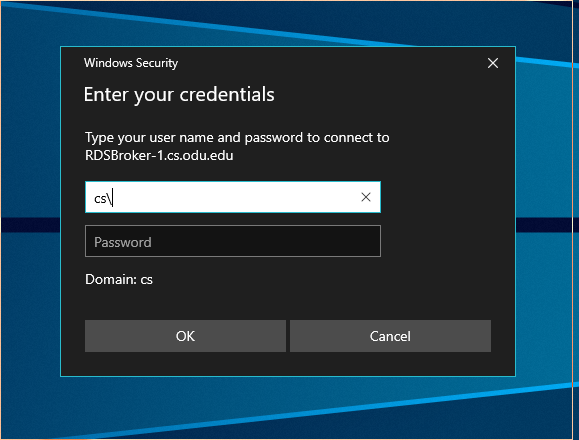Difference between revisions of "VCPortal"
From Systems Group
Systemswiki (Talk | contribs) |
Systemswiki (Talk | contribs) |
||
| (2 intermediate revisions by one user not shown) | |||
| Line 2: | Line 2: | ||
== ODU Computer Science | Virtual Computer Lab User’s Guide == | == ODU Computer Science | Virtual Computer Lab User’s Guide == | ||
| − | The Computer Science Department provides a Virtual Computer Lab as a remote computer solution. " | + | The Computer Science Department provides a Virtual Computer Lab as a remote computer solution. "VCPortal" allows ODU faculty and students access to a virtual computer lab machine through a supported browser or RDP. Our users can interact with the remote operating system and its applications as if they were running locally. This includes the use of peripherals such as USB drives and microphones. |
The Virtual Computer Lab features: | The Virtual Computer Lab features: | ||
| Line 8: | Line 8: | ||
* Software development applications including IDEs and database tools | * Software development applications including IDEs and database tools | ||
* Modern look and feel | * Modern look and feel | ||
| − | |||
| − | + | == Accessing VCPortal from Web Browser == | |
| − | + | ||
| − | + | ||
| − | + | * ''Adblockers must be disabled for functionality'' | |
| − | + | ||
| − | + | ||
| − | ''Adblockers must be disabled for functionality'' | + | |
| + | # Connect to the CS Forticlient [[VPN Services]] | ||
# Navigate to https://vcportal.cs.odu.edu | # Navigate to https://vcportal.cs.odu.edu | ||
| − | # At the login screen, provide your CS credentials | + | # At the login screen, provide your CS credentials. |
| − | + | ||
| − | + | ||
| − | + | ||
| − | + | ||
| − | + | ||
| − | + | ||
#: [[File:VCPortal signin2.png|400px]] | #: [[File:VCPortal signin2.png|400px]] | ||
| − | Connect to the remote computer lab by clicking '''Any Available Machines'''< | + | # Connect to the remote computer lab by clicking '''Any Available Machines'''<sup>1</sup> <!--Changed from VCLab--> |
#: [[File:VCPortal_MainPage.png|400px]] <!--Took a screenshot and can provide this as well --> | #: [[File:VCPortal_MainPage.png|400px]] <!--Took a screenshot and can provide this as well --> | ||
| − | Your remote desktop connection will start in your web browser< | + | # Your remote desktop connection will start in your web browser <sup>2</sup> |
#: [[File:Student machine Zdrive.png|400px]] | #: [[File:Student machine Zdrive.png|400px]] | ||
== Remote Desktop Client == | == Remote Desktop Client == | ||
| + | # Connect to the CS Forticlient [[VPN Services]] | ||
# Navigate to https://vcportal.cs.odu.edu | # Navigate to https://vcportal.cs.odu.edu | ||
# At the login screen, provide your CS credentials | # At the login screen, provide your CS credentials | ||
| Line 43: | Line 33: | ||
# Select the "Download the rdp file" radio button | # Select the "Download the rdp file" radio button | ||
#: [[File:06-rdpfile.png|400px]] | #: [[File:06-rdpfile.png|400px]] | ||
| − | #: Download the pre-configured RDP file by ''clicking'' '''Any available Machines'''< | + | #: Download the pre-configured RDP file by ''clicking'' '''Any available Machines''' <sup>1</sup> <!--Changed from VCLab--> |
#: [[File:02-homepage.png|400px]] | #: [[File:02-homepage.png|400px]] | ||
# You will be prompted to save a pre-configured RDP file | # You will be prompted to save a pre-configured RDP file | ||
| Line 58: | Line 48: | ||
#: [[File:10-login.png|400px]] | #: [[File:10-login.png|400px]] | ||
#: [[File:11-domain.png|400px]] | #: [[File:11-domain.png|400px]] | ||
| − | < | + | ^1 For Students this should be titled ''Student Machines'', and for Staff it should be titled ''Faculty Machines''. <br> |
| + | ^2 Users can access their Documents via the '''Z:\''' Drive on the VCPortal Machine. | ||
Latest revision as of 21:18, 26 July 2022
ODU Computer Science | Virtual Computer Lab User’s Guide
The Computer Science Department provides a Virtual Computer Lab as a remote computer solution. "VCPortal" allows ODU faculty and students access to a virtual computer lab machine through a supported browser or RDP. Our users can interact with the remote operating system and its applications as if they were running locally. This includes the use of peripherals such as USB drives and microphones.
The Virtual Computer Lab features:
- Up-to-date operating system
- Software development applications including IDEs and database tools
- Modern look and feel
Accessing VCPortal from Web Browser
- Adblockers must be disabled for functionality
- Connect to the CS Forticlient VPN Services
- Navigate to https://vcportal.cs.odu.edu
- At the login screen, provide your CS credentials.
- Connect to the remote computer lab by clicking Any Available Machines1
- Your remote desktop connection will start in your web browser 2
Remote Desktop Client
- Connect to the CS Forticlient VPN Services
- Navigate to https://vcportal.cs.odu.edu
- At the login screen, provide your CS credentials
- Locate and navigate to the "Settings" icon at the top right-hand corner
- Select the "Settings" icon to open the drop-down window
- Select the "Download the rdp file" radio button
- You will be prompted to save a pre-configured RDP file
- This file can be renamed and saved for future sessions. In the example below, the file is renamed and saved to the Downloads folder.
- Double clicking the icon will launch your RDP Client
Note: You must be connected to the CS VPN, to gain access. Details can be found at: (VPN Services)
- For Windows users, opening the RDP file will launch the native RDP client
- All MacOS users will first have to install the free Microsoft Remote Desktop 10 app from the Apple Store
- All Linux users can use Remmina as their RDP client
- When prompted for your CS credentials, you will need to prepend your username with 'CS\'
^1 For Students this should be titled Student Machines, and for Staff it should be titled Faculty Machines.
^2 Users can access their Documents via the Z:\ Drive on the VCPortal Machine.