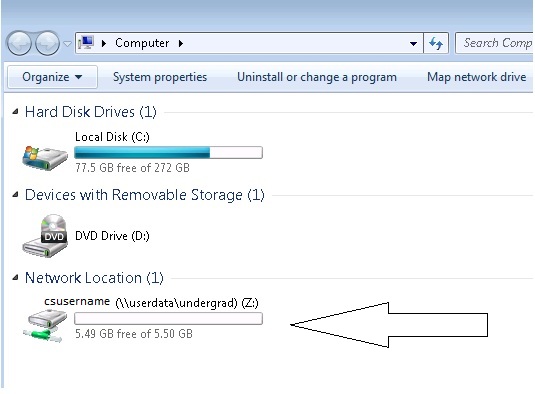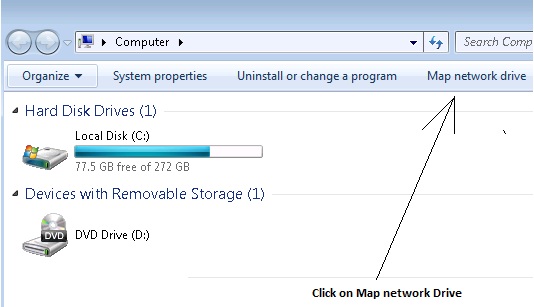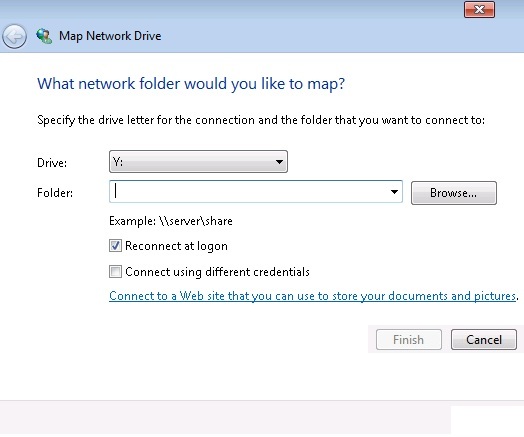Difference between revisions of "Windows Z Drive"
(→When Z-drive is not visible) |
|||
| Line 10: | Line 10: | ||
=== When Z-drive is not visible === | === When Z-drive is not visible === | ||
| − | * Contact root@cs.odu.edu since the solution below fixes it temporarily | + | * Contact root@cs.odu.edu since the solution below fixes it temporarily. |
* Please click on 'Map Network Drive' as shown in the Picture 2 below: | * Please click on 'Map Network Drive' as shown in the Picture 2 below: | ||
** [[File:windows_z_drive_2.jpg]] | ** [[File:windows_z_drive_2.jpg]] | ||
Revision as of 17:50, 13 December 2017
The ODU CS Department provides its users a limited storage space called Z-drives. Users will need to go to 'Computer' via Windows Start menu on our lab machines or VCLAB, then users will see the layout similar to what is shown below in Picture 1 to access their personal Z-Drive:
Users have different storage limits based on their groups and academic levels.
- Undergraduate students have a quota of 10 GB per student.
- Graduate students have a quota of 15 GB per student.
Z-drive's will contain all of a users Unix home directory files since it is a map of home their directory via Samba. Users Z:Drives are backed up and all users are strongly encouraged to save ALL important data in their Z-drives to avoid data loss or application discrepancies.
When Z-drive is not visible
- Contact root@cs.odu.edu since the solution below fixes it temporarily.
- Please click on 'Map Network Drive' as shown in the Picture 2 below:
- A new window should pop up as shown in the Picture 3 below:
- Choose the Drive letter as 'Z'
- In the 'Folder' field, type one of the following (replace your_cs_account_username with the username of your CS account:
- For Undergraduate Students: \\cifs-dgs.cs.odu.edu\undergrad\your_cs_account_username\
- For Graduate Students: \\cifs-ecs.cs.odu.edu\grad\your_cs_account_username\
- For Computer Science Faculty: \\cifs-ecs.cs.odu.edu\faculty\your_cs_account_username\
- For CS Department Staff: \\cifs-ecs.cs.odu.edu\staff\your_cs_account_username\
- Click 'Finish'. After you enter the above information, new window will pop up asking for username and password. Please use your Windows account username and password for that. After you enter your login credentials, you should see your Z-drive mapped now.
If you still experience issues, please email root@cs.odu.edu for help.
Accessing your Z drive from the computer labs requires you follow the same procedure.
Off Campus Access
If you are off campus, you are still able to access the files on your Z-drive using the above steps. Before you can do so however, you must connect to the ODU CS Department VPN.