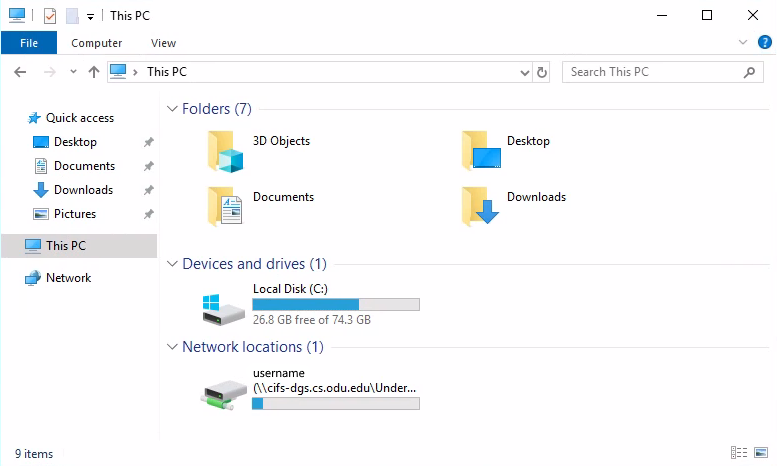Difference between revisions of "Windows Z Drive"
Systemswiki (Talk | contribs) |
|||
| Line 33: | Line 33: | ||
* Graduate students have a quota of '''15 GB''' | * Graduate students have a quota of '''15 GB''' | ||
| + | <!-- not applicable of march 2022 | ||
== Mounting your Z-Drive == | == Mounting your Z-Drive == | ||
In some cases, your Z-drive may fail to mount or otherwise not be available. To mount it, follow these steps: | In some cases, your Z-drive may fail to mount or otherwise not be available. To mount it, follow these steps: | ||
| Line 43: | Line 44: | ||
#: <br> | #: <br> | ||
If you are still experiencing issues, send an email to [mailto:root@cs.odu.edu root@cs.odu.edu] for assistance. | If you are still experiencing issues, send an email to [mailto:root@cs.odu.edu root@cs.odu.edu] for assistance. | ||
| − | + | --> | |
=== Network paths === | === Network paths === | ||
Be sure to replace "username" with your computer science username. | Be sure to replace "username" with your computer science username. | ||
Revision as of 16:39, 4 March 2022
The ODU CS Department allocates an amount of storage for users known as the Z-drive. To access this drive on a Computer Science desktop, open Windows File Explorer and select "This PC" on the left. The drive is mounted under "Network locations," identified by your CS username:
This drive is an aggregation of :
- The user's Unix files, located in the root of the drive
- The user's Windows files, located in the "win_user_profile" subdirectory
A number of Windows personal folders are redirected to this drive; this means the contents of these folders are accessible anywhere the Z drive can be mounted. The following Windows folders are automatically redirected to Z:\\win_user_profile\folder:
- AppData
- Contacts
- Desktop
- Documents
- Downloads
- Favorites
- Links
- Music
- Pictures
- Saved
- Searches
- Videos
The drive is mounted upon logging in to most of the department's desktops or servers. For this reason, we recommend keeping any important files in your Z-drive; files left on a computer's C-drive or temporary folders can (and likely will) be lost. Files can safely be stored in any folder in the list above.
Storage space information
Users have different storage limits based on their groups and academic levels:
- Undergraduate students have a quota of 10 GB
- Graduate students have a quota of 15 GB
Network paths
Be sure to replace "username" with your computer science username.
| Account type | Network path |
|---|---|
| Undergraduate | \\cifs-dgs.cs.odu.edu\Undergrad\username
|
| Graduate | \\cifs-ecs.cs.odu.edu\Grad\username
|
| Staff | \\cifs-dgs.cs.odu.edu\Staff\username
|
| Faculty | \\cifs-ecs.cs.odu.edu\Faculty\username
|
Remote access
If you are off campus, follow the steps details on this page.