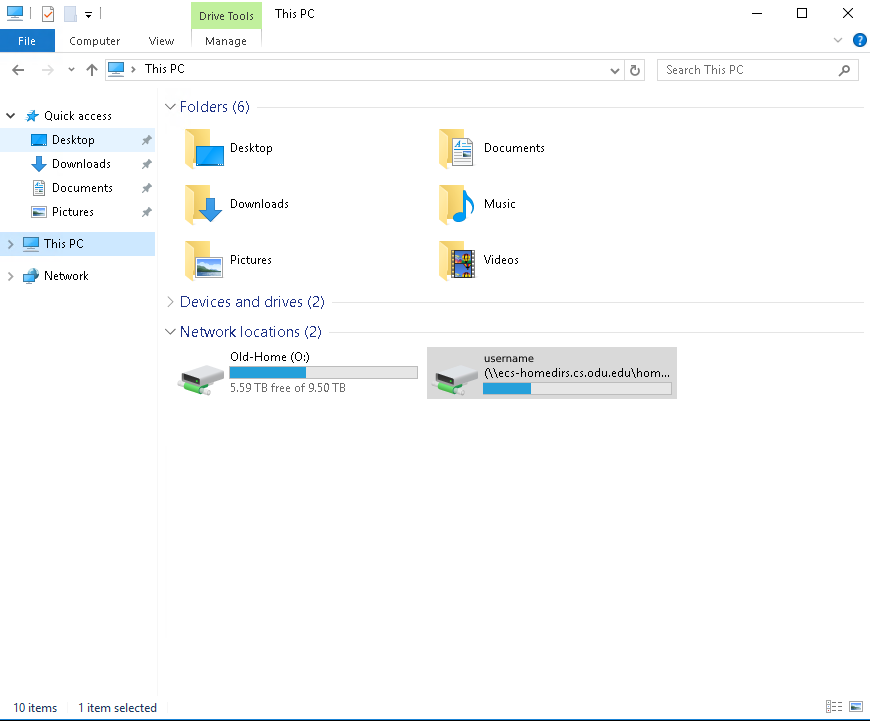Difference between revisions of "Windows Z Drive"
Systemswiki (Talk | contribs) |
|||
| Line 6: | Line 6: | ||
This drive is an aggregation of : | This drive is an aggregation of : | ||
| − | * The user's Unix files, located in the root of the drive | + | * The user's Unix and Windows files, located in the root of the drive |
| − | + | ||
| − | + | A number of Windows personal folders are redirected to this drive; this means the contents of these folders are accessible anywhere the Z drive can be mounted. The following Windows folders are automatically redirected to Z:\\user_profile\<code>folder</code>: | |
| − | A number of Windows personal folders are redirected to this drive; this means the contents of these folders are accessible anywhere the Z drive can be mounted. The following Windows folders are automatically redirected to Z:\\ | + | |
<div style="column-count:3;-moz-column-count:3;-webkit-column-count:3"> | <div style="column-count:3;-moz-column-count:3;-webkit-column-count:3"> | ||
* AppData | * AppData | ||
| Line 35: | Line 33: | ||
== Mounting your Z-Drive == | == Mounting your Z-Drive == | ||
| − | + | ||
| − | + | On our lab machines, your Z drive should automatically mount. If you are trying to mount your Z drive on your personal machine, please refer to [[Remote Access for Z Drives| this page]]. | |
| − | + | ||
| − | + | ||
| − | + | ||
| − | + | ||
| − | + | ||
| − | + | ||
| − | + | ||
<!-- | <!-- | ||
Latest revision as of 18:25, 1 February 2024
The ODU CS Department allocates an amount of storage for users known as the Z-drive. To access this drive on a Computer Science desktop, open Windows File Explorer and select "This PC" on the left. The drive is mounted under "Network locations," identified by your CS username:
This drive is an aggregation of :
- The user's Unix and Windows files, located in the root of the drive
A number of Windows personal folders are redirected to this drive; this means the contents of these folders are accessible anywhere the Z drive can be mounted. The following Windows folders are automatically redirected to Z:\\user_profile\folder:
- AppData
- Contacts
- Desktop
- Documents
- Downloads
- Favorites
- Links
- Music
- Pictures
- Saved
- Searches
- Videos
The drive is mounted upon logging in to most of the department's desktops or servers. For this reason, we recommend keeping any important files in your Z-drive; files left on a computer's C-drive or temporary folders can (and likely will) be lost. Files can safely be stored in any folder in the list above.
Storage space information
Users have different storage limits based on their groups and academic levels:
- Undergraduate students have a quota of 10 GB
- Graduate students have a quota of 15 GB
Mounting your Z-Drive
On our lab machines, your Z drive should automatically mount. If you are trying to mount your Z drive on your personal machine, please refer to this page.